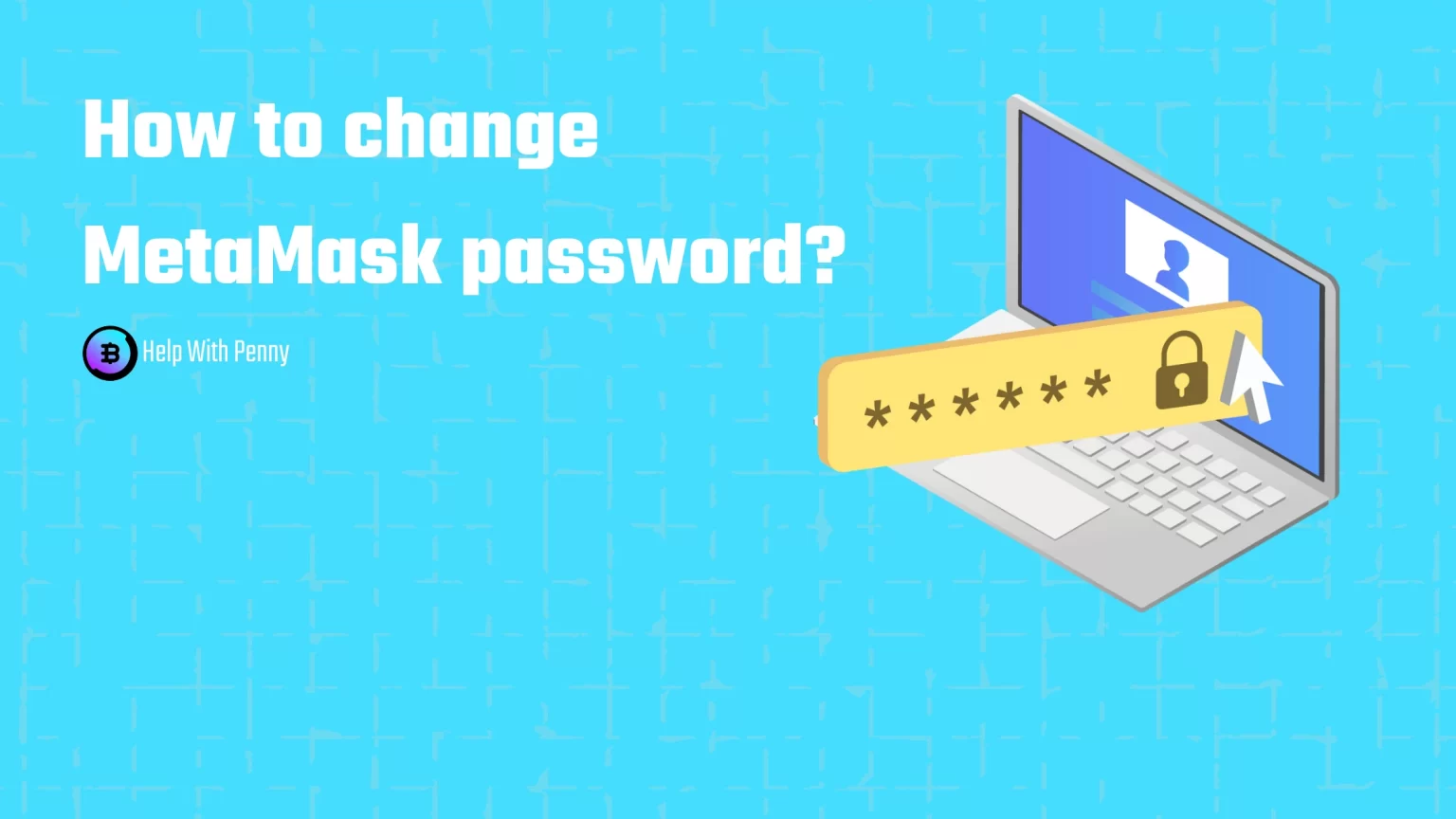MetaMask is a browser extension and also a mobile app cryptocurrency wallet that allows its users to interact with the Ethereum blockchain.
After you have created your MetaMask wallet, to access it, you will need to input a valid password.
However, changing MetaMask Password is not as easy as on many online and centralized services. That’s because of MetaMask’s decentralized nature, which causes your password to be used and stored only locally.
There might be many reasons why you would want to change your MetaMask password. After all, security experts recommend changing all your passwords at least once a quarter.
Let’s be honest, no one changes passwords that often. But since your wallet is not accessible from anywhere else, then your device, it’s alright.
In this article, you’ll learn how to change your MetaMask passwords on both the mobile app and browser extension. Additionally, since this process requires your seed phrase, we’ll show you how to find it inside MetaMask.
How MetaMask Password Works
MetaMask is a non-custodial wallet. This means that MetaMask stores all your data locally on your device.
The password itself is part of an encrypting mechanism called Keyring. The Keyring (like a real-life keyring) holds your seed phrase and private keys. Then, this as a whole is encrypted with your password. Or rather, it’s encrypted with an encryption key, that is generated from your password.

Without the password, you can’t decrypt the data and thus use your assets.
Therefore, if you lose access to your MetaMask wallet from another device, you can’t simply put in your password. As the other device, is storing another keyring that requires a different decryption key.
That’s also why the steps will be the same for changing your MetaMask password and resetting it.
If you are interested in this topic, we have made a comprehensive article explaining Keyring and KeyringController in more depth.
How to Change the MetaMask Password in the Mobile App
You actually can change your MetaMask password in the mobile app without knowing your seed phrase.
However, to do so, you need to know your password. If you do not know it, tap this to fast-forward to the section where we show you how to do that with a seed phrase.
To do so, launch the mobile app and enter your current wallet password to log in.
2. Next, access settings by opening the left sidebar. That’s done by tapping the three horizontal lines in the top left corner.
3. Here, you’ll see different groups of settings. But the option to change the MetaMask password is under “Security & Privacy.”
4. Here, you can either reveal your secret recovery phrase or change your password.
Once you tap “Change password,” you’ll need to fill out a simple form and select a new MetaMask password.
Once you save it, your password was successfully changed.
However, if you do not know your current password and need to reset it, there is a way. That’s with the help of your secret recovery phrase. Let’s take a look!
How to Change MetaMask Password Using a Secret Recovery Phrase
In this method, instead of changing our MetaMask password, we’ll re-import our wallet using the seed phrase and reset it.
1. To start, log out of your wallet. That’s done by opening the left sidebar and tapping the “Lock” button at the bottom.
2. You’ll then be taken back to the login page and asked to fill in your password. However, since you do not know it and need to reset it, tap “Reset Password.”
3. A small notification will pop up warning you, that this will delete your existing wallet from your device. Before you continue, make sure you have your seed phrase ready. Without that, you won’t be able to recover your wallet.
After all, it’s easier to guess your 6-digit passcode, than to guess a 12-word recovery phrase in exact order.
4. Your app will now reset and will bring you back to the screen you saw first when you installed the app.
Here you can either create a new wallet or click “Import using Secret Recovery Phrase.” Tap that and fill in your seed phrase, then enter a new password.
From now on, you will log in to your MetaMask wallet using your changed password.
How to Change MetaMask Password in the Extension
The process of changing your password on a desktop is fairly similar to that with a smartphone. But with one little difference.
There is no way to change your password directly in the browser extension. Even if you know your current password, you’ll need to reset your MetaMask wallet and re-import it to enter a new password.
1. To do so, start by tapping on the profile image. Then access options and go to “Advanced.”
2. In the advanced tab, you can set various settings, for instance, set an auto-lock timer or turn on advanced gas control.
But we are looking for an option to “Reset Account.” Scroll down a bit till you see the button and tap it.
3. You’ll then be taken back to the welcome screen, where you can select to either create a new wallet or import your existing one.
4. Select the option to import your wallet, fill in your recovery phrase, and set a new MetaMask password.
Once you confirm the importation, you’ll be able to log in to your wallet using the changed password.
FAQ about MetaMask password
If you forgot only your MetaMask password, no need to worry. You’ll be able to reset it using your seed phrase.
Just tap the option that you forgot your password and reset your wallet. Then, from the welcome screen, select the option to import wallet and fill in your recovery phrase. During that process, you’ll also be asked to enter a new password.
Unfortunately, if you lost access to both your MetaMask password and seed phrase, you have lost access to your wallet.
To view your seed phrase, you would need to enter your password. However, if you are using MetaMask mobile app with biometrics enabled (as Face ID or Touch ID), you can enter the app and view your seed phrase there. Then you can reset your password.
In the other case, you’ll either have to figure out your password or find your seed phrase somewhere. We recommend not resetting your wallet since figuring out your password will be a lot easier than figuring out a 12-word phrase in exact order.
There are no special requirements when it comes to MetaMask passwords. However, as you type, MetaMask will show you whether your password is weak or strong.
But you should follow the standard recommendation. As for your password to be a combination of letters, numbers, and special characters, without any special meaning together. But on MetaMask, do not use any super hard passwords since you have to actually remember the password, and resetting the password is not as easy as on other platforms.
Conclusion
Since MetaMask is a non-custodial wallet, it doesn’t store any of your personal data. Thus changing your password might be a bit of a problem, especially if you are locked out of your wallet.
In conclusion, you can change your MetaMask password easily if you know at least your seed phrase. Without a seed phrase, there is not much you can do.
But the key point here is to always securely store your seed phrases so you never forget them.