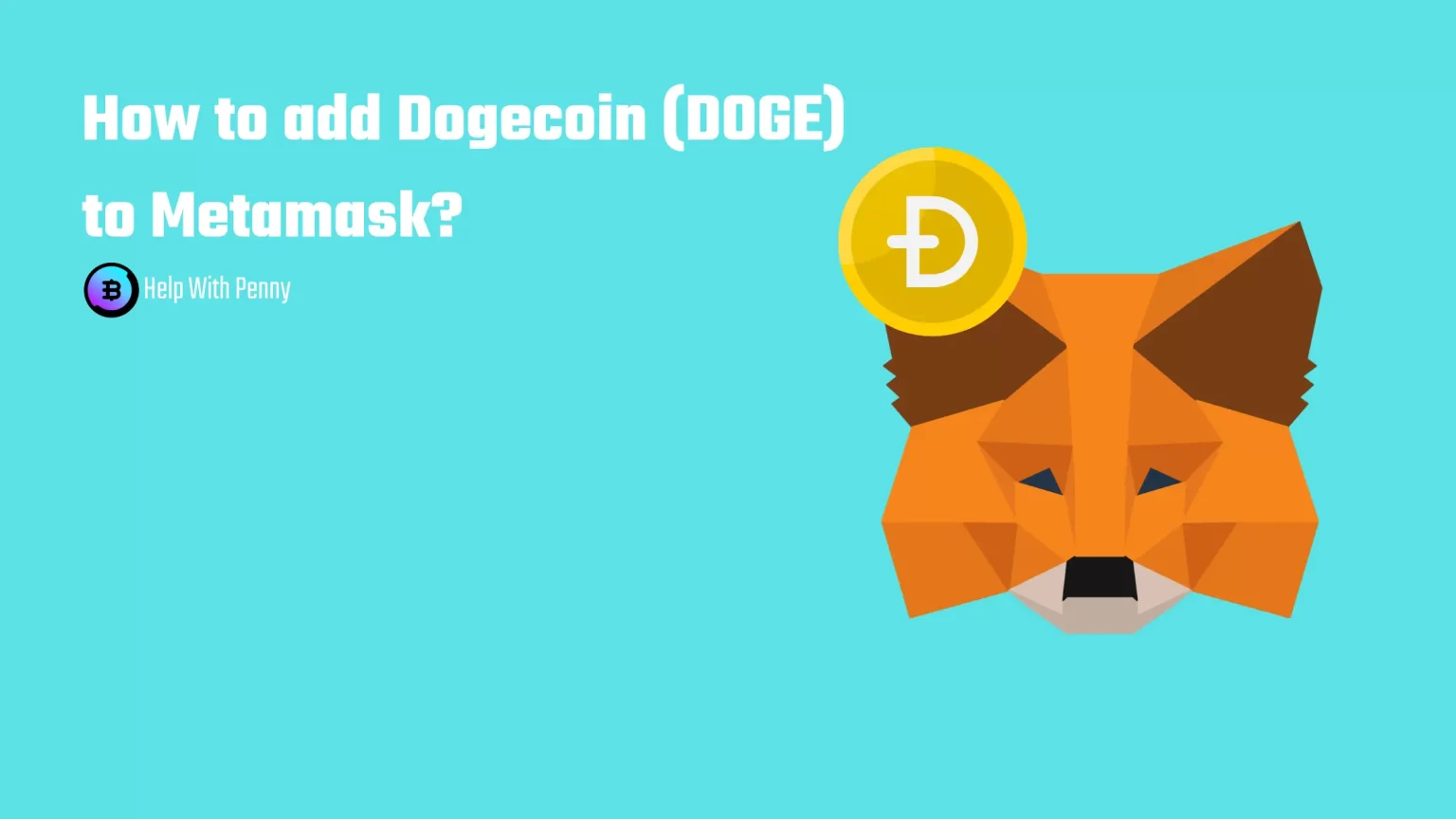Maybe you own some Dogecoin (DOGE) that you want to transfer and you are looking for a way to add the DOGE network and Dogecoin to your Metamask wallet. But there is a little catch. It is fairly easily possible to add custom tokens to Metamask. But Metamask is an Ethereum network-based wallet, thus it can only hold tokens created on the Ethereum network. Which DOGE is not. But there is a way to do it!
The only way to add DOGE to your Metamask is by adding Dogecoin but on another network than the native one. Because dogecoin doesn’t only have to be sent through the Doge network, but also through the BNB network.
In this article, you will find a guide on how to add DOGE to your Metamask wallet using the BNB network. Let’s dive in!
Can you add Dogecoin to Metamask?
As was already mentioned in the introduction you are able to hold only the Binance-peg Doge token. Unfortunately not the Dogecoin in its native network. That’s because Metamask does not support the DOGE network, but only the Ethereum network and Ethereum-based tokens. And Binance Smart Chain is built with the same programing language and is quite similar to the Ethereum one, thus it can be added to Metamask.
But don’t worry. Using the BNB chain instead DOGE native network doesn’t mean any significant changes. The only thing you have to watch out for is when sending Dogecoin to or from your wallet you have to select the BNB chain, not the native one as the transaction network.
How to add Binance Smart Chain to Metamask
First thing first you will obviously need to have the Metamask extension installed. If you need any help with the creation process of your wallet you can follow this guide.
Now it is time to add the Binance Smart Chain to Metamask. BNB chain doesn’t come prepacked with your wallet, thus we need to do it manually. To do so open your Metamask extension, click on your profile picture, and tap “Add network”.
A new window will pop up where you need to fill in the network details. Fill in:
- Network Name: Smart Chain
- New RPC URL: https://bsc-dataseed.binance.org/
- ChainID: 56
- Currency Symbol: BNB
- Block Explorer URL: https://bscscan.com
These details can be found in the official Binance guide, here.
After hitting Save BNB chain was successfully imported. Now what is left to do is to add Dogecoin itself to Metamask.
How to add Dogecoin to Metamask
Now it is time to import Dogecoin itself to our Metamask wallet. First, please ensure you have the right network selected. You will need to have the previously imported BNB chain selected.
And hit “Import tokens” at the bottom of the page. A little table will pop up asking for the Custom Token details.
Now head to the Dogecoin page on CoinMarketCap. Doing it through CoinMarketCap is one of the easiest and most reliable ways to obtain the contract address. It is really important to ensure that you are getting Token information from a credible source.
Find the section called “Contracts”. Here you have either the possibility to copy the Contract address and paste it into Metamask or to have the Dogecoin imported to Metamask automatically by clicking the little MetaMask logo.
Copy the Contract address and head back to MetaMask to paste it into the “Token Contract address” field. All the other information will be automatically filled in. If DOGE as the Token symbol did not automatically appear you may have copied something else than the Dogecoin contract address.
After selecting “Add Custom Token,” you will need to confirm one last time the import of Dogecoin.
If you have done everything right, Dogecoin will appear as one of your tokens in your MetaMask wallet. This will allow you to see the DOGE balance deposited via the Binance Smart Chain.
How to Send DOGE to MetaMask
Ready to buy some Dogecoin and send it to your MetaMask? Great!
Once you have added DOGE to your MetaMask, you can easily send it there from any other wallet or exchange.
To do so, simply open the extension and unlock it using your password.
Once there, copy your wallet address by clicking on it at the top of the extension.
You don’t need to worry to copy the wrong address since MetaMask shares only one address.
Once you copy it, head to your exchange of choice and locate withdraw option. Then, simply paste the copied address into the recipient field and confirm your transaction.
Do not forget to select BNB Smart Chain as the withdrawal network. As you already know, MetaMask doesn’t support the native DOGE network, so you need to deposit dogecoin to MetaMask using the Binance-peg version.
Once your tokens are sent, your DOGE should arrive to MetaMask in a minute or two since the Binance Smart Chain network is able to handle 300 transactions per second.
Conclusion
Adding Dogecoin to Metamask is nothing hard. All you need is to have 2 minutes of your time. Now you will be able to send and receive DOGE on the Binance Smart Chain. And that’s even though the DOGE network itself cannot be added to MetaMask.
This process is pretty similar to adding any other Network or any other Custom Token to MetaMask, such as Tron or AVAX.