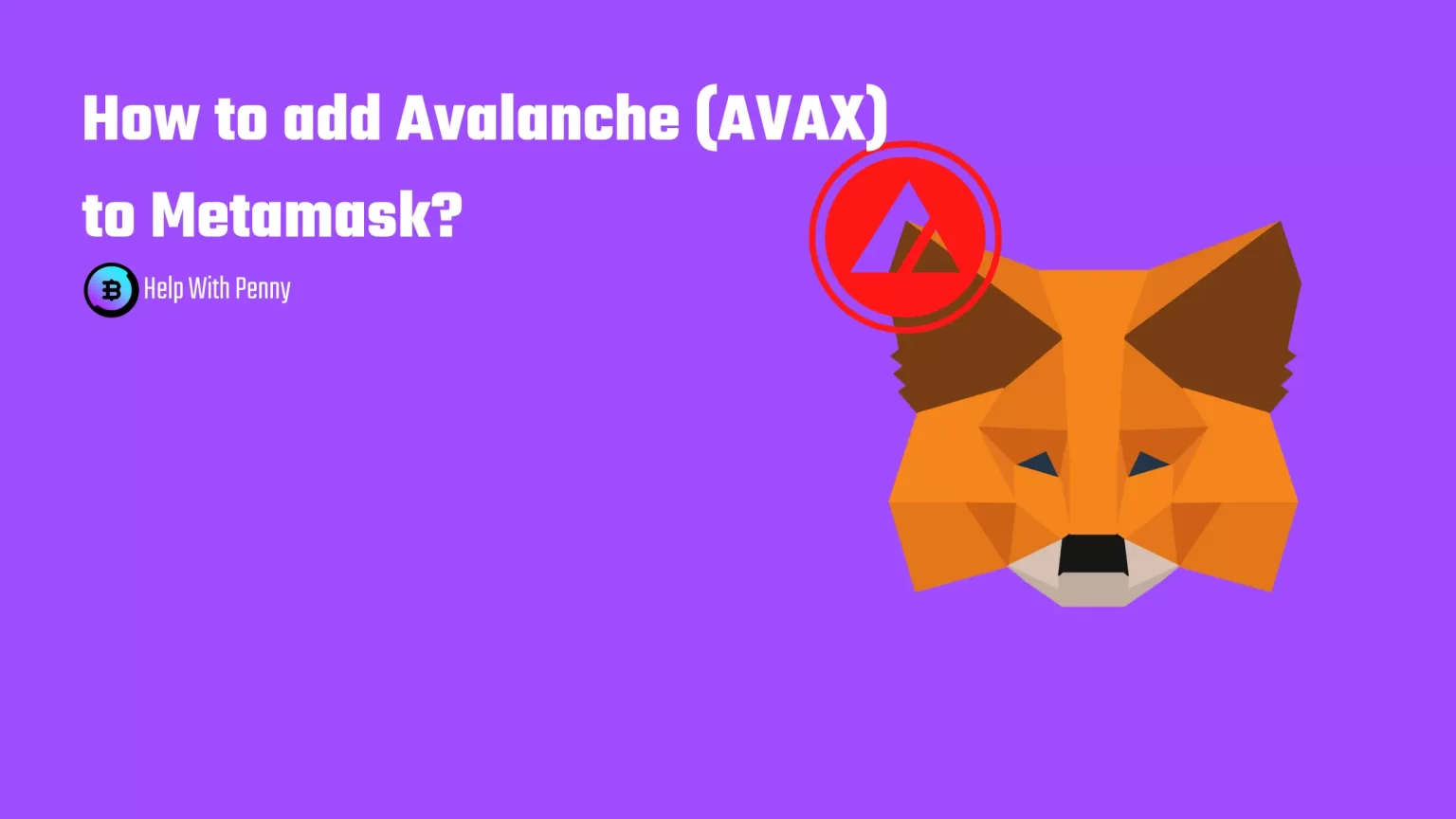If you own some Avalanche (AVAX) you may be looking for a way to add the AVAX network to your Metamask wallet. But there is a little catch. It is fairly easily possible to add custom tokens to Metamask. But Metamask is an Ethereum network-based wallet, thus it can only hold tokens created on the Ethereum network. Which AVAX is not. But there is a way!
The only way to add AVAX to your Metamask is by adding AVAX but on another network than the native one. Here you have two possibilities: the Binance Smart Chain version of AVAX or the AVAX C-Chain version.
In this article, you will find a guide on how to add AVAX to Metamask both on the BNB network and the AVAX C-chain network. And here is how to do it!
Can you add AVAX to Metamask
You are able to hold only the Binance-peg AVAX token or AVAX on the AVAX C-chain. Unfortunately not the AVAX token in its native network. That’s because Metamask does not support the AVAX network, but only the Ethereum network and Ethereum-based tokens. And both Binance Smart Chain and AVAX C-chain are built with the same programing language and are quite similar to the Ethereum one, thus it can be added to Metamask.
But don’t worry. Using either the BNB chain or AVAX C-chain instead Avalanche X-chain doesn’t mean any significant changes. The only thing you have to watch out for is when sending the AVAX tokens that you have to select one of these chains, not the native one as the transaction network.
Adding AVAX to Metamask will allow you to send and receive AVAX directly to your Metamask. This can be used for instance if you want to play any blockchain game created on the AVAX chain.
How to add the Binance Smart Chain to Metamask
First thing first it is time to add the Binance Smart Chain to Metamask. BNB chain doesn’t come prepacked with your wallet, thus we need to do it manually. To do so open your Metamask extension, click on your profile picture, and tap “Add network”.
A new window will pop up where you need to fill in the network details. Fill in:
- Network Name: Smart Chain
- New RPC URL: https://bsc-dataseed.binance.org/
- ChainID: 56
- Currency Symbol: BNB
- Block Explorer URL: https://bscscan.com
These details can be found in the official Binance guide, here.
After hitting Save BNB chain was successfully imported. Now what is left to do is to add AVAX itself to Metamask.
How to add the AVAX C-Chain to Metamask
The process of adding the AVAX C-Chain is fairly similar to adding the BNB network. Once again click on your profile picture and hit “Add network”.
The only thing different in the process of adding the AVAX C-chain to Metamask is the network details you will need to fill in. Fill in:
- Network Name: Avalanche Network
- New RPC URL: https://api.avax.network/ext/bc/C/rpc
- ChainID: 43114
- Currency Symbol: AVAX
- Explorer: https://snowtrace.io/
These details can be found in the official guide from the AVAX network, here.
Click save and you have successfully imported the AVAX C-Chain to your Metamask.
How to add AVAX to Metamask
Download Metamask
First thing first when adding the AVAX to Metamask you will need your version of Metamask installed. Metamask is available for smartphones and as a browser extension. If you need any help with the creation process of your wallet you can follow this guide.
Import AVAX token to MetaMask
Here the process is similar to both C-Chain and BNB network. The only difference is to make sure you have the right network selected, from which you have copied the Contract address. Although AVAX C-Chain should have come with AVAX already imported, if for some reason did not it is easy to fix.
Ensure you have the right network selected and hit “Import tokens” at the bottom of the page. A little table will pop up asking for the Custom Token details.
Now head to the AVAX page on CoinMarketCap. Doing it through CoinNarketCap is one of the easiest and most reliable ways to obtain the contract address. It is really important to ensure that you are getting Token information from a credible source.
Find the section called “Contracts”. Here you have either the possibility to copy the Contract address and paste it into Metamask or to have the AVAX imported to Metamask automatically by clicking the little MetaMask logo.
You want to copy the right Contract Address. You will see the default chain contract address. By clicking “More” with the little arrow-down you can copy the address for the chain you need. However, on CMC you will find only the BNB chain contract address, to import C-Chain AVAX head to this page.
Copy the Contract address and head back to MetaMask to paste it into the “Token Contract address” field. All the other information will be automatically filled in. If AVAX as the Token symbol did not automatically appear you may have copied something else than the Avalanche address.
After selecting “Add Custom Token” you will need to confirm the import of AVAX.
If you have done everything right AVAX will appear as one of your tokens in your MetaMask wallet. This will allow you to see the AVAX balance deposited via the Binance Smart Chain or the AVAX C-chain.
Conclusion
Adding AVAX to Metamask is nothing hard. All you need is to have 2 minutes of your time. Now you will be able to send and receive AVAX on the Binance Smart Chain or AVAX C-chain. And that’s even though the AVAX network itself cannot be added to MetaMask.
To find a guide on how to send and receive AVAX to your Metamask address head here.
This process is similar to adding any other Network or any other Custom Token to MetaMask, such as Tron or Dogecoin.