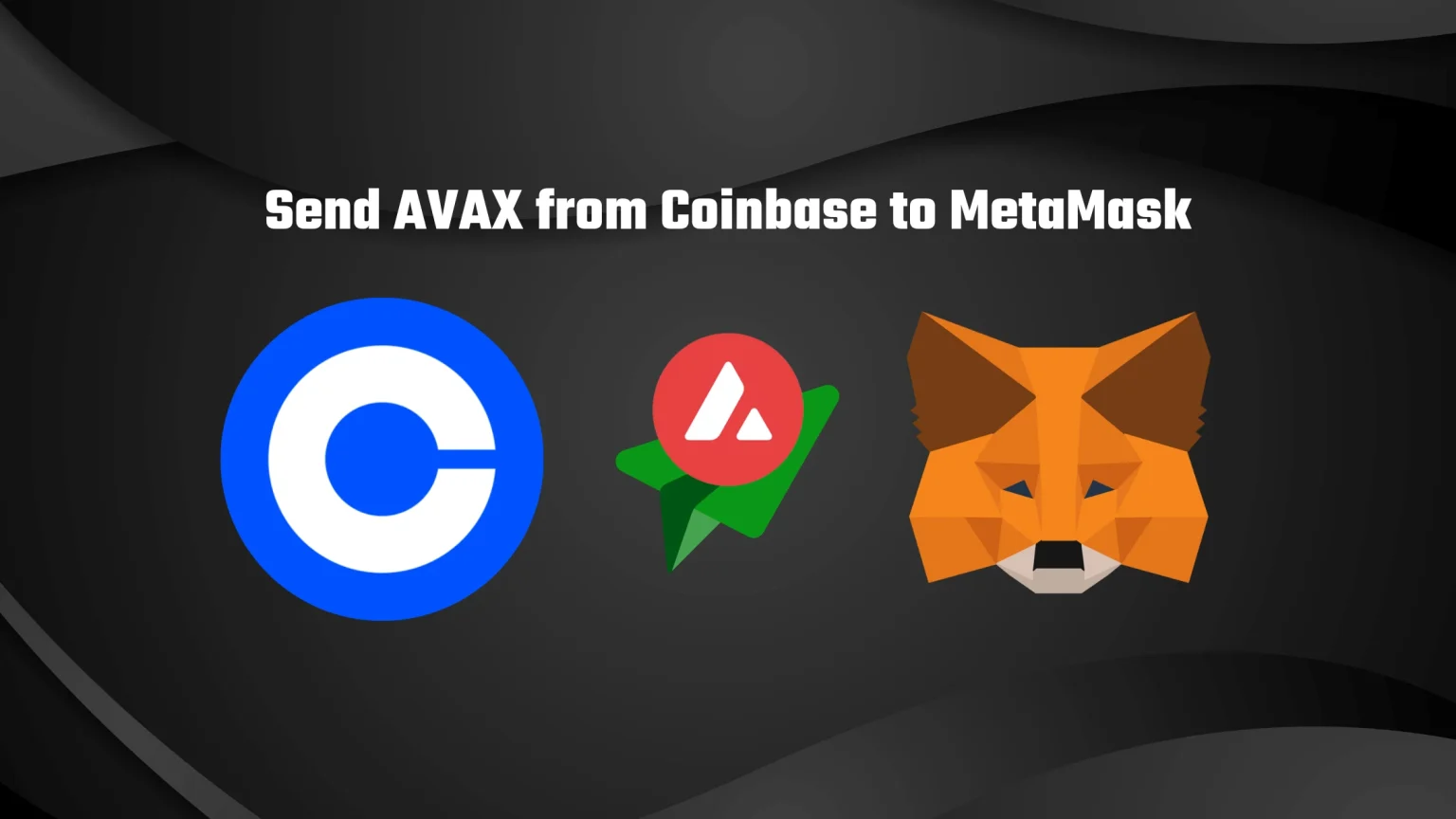It would be boring if the process were straightforward, right? So there’s one catch. The native Avalanche network can’t be imported to MetaMask. As MetaMask is an Ethereum wallet, we’ll need to work around the Ethereum network or chains similar to Ethereum.
And with that, you have two options to send Avax from Coinbase to MetaMask. You can either import the AVAX token on the Binance Smart Chain and send it using that network or add the Avax-C chain to MetaMask, which is a project built on Ethereum.
Which way to choose comes down to your use cases. For instance, you may be looking to use AVAX to buy an item in a blockchain game that runs on BSC, so you’ll choose to send AVAX using the Binance Smart Chain.
In this guide, we’ll show you both ways to send Avax from Coinbase to MetaMask. And don’t worry, it’s a very straightforward process, which will take you 3 minutes at max.
Why Move Avax from Coinbase?
Coinbase is a great exchange. It definitely is not the cheapest or best exchange out there, but it’s a great place to start if you are new to the cryptocurrency world.
But after all, it’s still a centralized exchange. So storing your holdings there can be risky. There’s a bigger risk of hacks, your whole portfolio stands behind just one account password, etc.
Although we’re not the biggest preachers of getting your assets offline, or at least to a non-custodial wallet like MetaMask, it’s a good practice.
The biggest difference is that in a non-custodial wallet, you are the only one who has access to your portfolio, as you have full control over your private keys. We won’t be going into much detail now, if you want to learn more about this problem, check out our article titled Can MetaMask be Hacked? It will give you a good understanding of the encryption system behind your private keys and wallet as a whole.
How to Transfer Avax from Coinbase to MetaMask
Before transferring your Avax to MetaMask, you’ll need to create your wallet first. After that, we’ll import the Avax-C Chain and also the Binance Smart Chain as a custom network. These two will later be used as the sending networks. Then finally, you’ll need to click your way through your Coinbase exchange to get to the withdrawal option. Let’s take a look at a step-by-step guide!
1. Install MetaMask and Create or Import your Wallet
First, download the MetaMask extension from the official website. After downloading, open the extension and set up your wallet.
You’ll need to create a password that will be used to open your wallet only locally. Remember, MetaMask is a non-custodial wallet. To use it on another device, you’ll need to import it using your seed phrase.
This seed phrase (or recovery phrase) will be generated for you. Carefully write it down in the exact order. Then re-enter it into the extension, and you are all done!
If you need a little more help with creating your wallet, check out our step-by-step guide on How to set up a MetaMask wallet.
2.1 Add AVAX-C Chain to MetaMask
As no other network than Ethereum comes prepacked with your wallet, we’ll need to add it manually.
To do so, open the extension, click on your profile picture, and tap “Add network.”
A new window will pop up where you need to fill in the network details. Fill in the Avalanche network details, which are:
- Network Name: Avalanche Network
- New RPC URL: https://api.avax.network/ext/bc/C/rpc
- ChainID: 43114
- Currency Symbol: AVAX
- Explorer: https://snowtrace.io/
These details can be found in the official guide from the AVAX network, here.
Lastly, tap save. If you look at the currency symbol in network details, the native currency for this chain is AVAX, so you don’t need to import any custom tokens to this network. But this is not the case for the other network. But we’ll show you all that just now.
2.2 Add Binance Smart Chain to Metamask and Import AVAX
The process of adding the BNB Chain is fairly similar to adding the Avax network. Only the network details will be different. So once again, tap on the profile picture in the top right corner and choose “Add Network.”
Now in the window that appeared, fill in the Binance Smart Chain network details, which are:
- Network Name: Smart Chain
- New RPC URL: https://bsc-dataseed.binance.org/
- ChainID: 56
- Currency Symbol: BNB
- Block Explorer URL: https://bscscan.com
And finish it by tapping Save. But that’s not all. Now we also need to import AVAX as a custom token.
Keep BNB Chain selected, and in the token list, you can see scroll down to the “Import tokens” button. A little table will pop up with a few windows to fill in. But we only need to fill one, and that’s the token’s contract address.
The contract address of AVAX on the BNB Chain is: 0x1ce0c2827e2ef14d5c4f29a091d735a204794041
But to be safe, you can get that contract address by visiting the token’s page on CoinMarketCap. Once there, scroll down till you see a “Contracts” section, tap on more and copy the contract address.
Then paste the contract into MetaMask, and other lines will be automatically filled in. And lastly, tap “Add custom token.”
3. Copy the MetaMask Wallet Address
Now copy your MetaMask wallet address. No need to worry about selecting the right network, as your whole wallet shares only one address. You can locate the address at the top of the extension.
4. Log in to Coinbase and Locate the Send/Receive Page
Sign in to your Coinbase account. You’ll land on the dashboard.
In the top right corner, you’ll be able to locate Send/Receive. Tap on that.
5. Fill in Transaction Details
On the sending page, paste the MetaMask address.
You are likely seeing a “Note” window. You don’t need to fill that in. It is used just to tag your transaction inside Coinbase.
Then select AVAX as the sending coin. When you click send, you should be able to select a network.
6. Confirm the Transaction
And finally, confirm the transaction. You’ll be asked to enter a 2FA code which you either received in an SMS or to your Authentication app of choice.
Once submitted, AVAX tokens should meet your wallet in just a few minutes. You can also monitor the transaction progress on-chain using the transaction ID. You can check out our guide on How to read block explorers for examples of what all you can use it for.