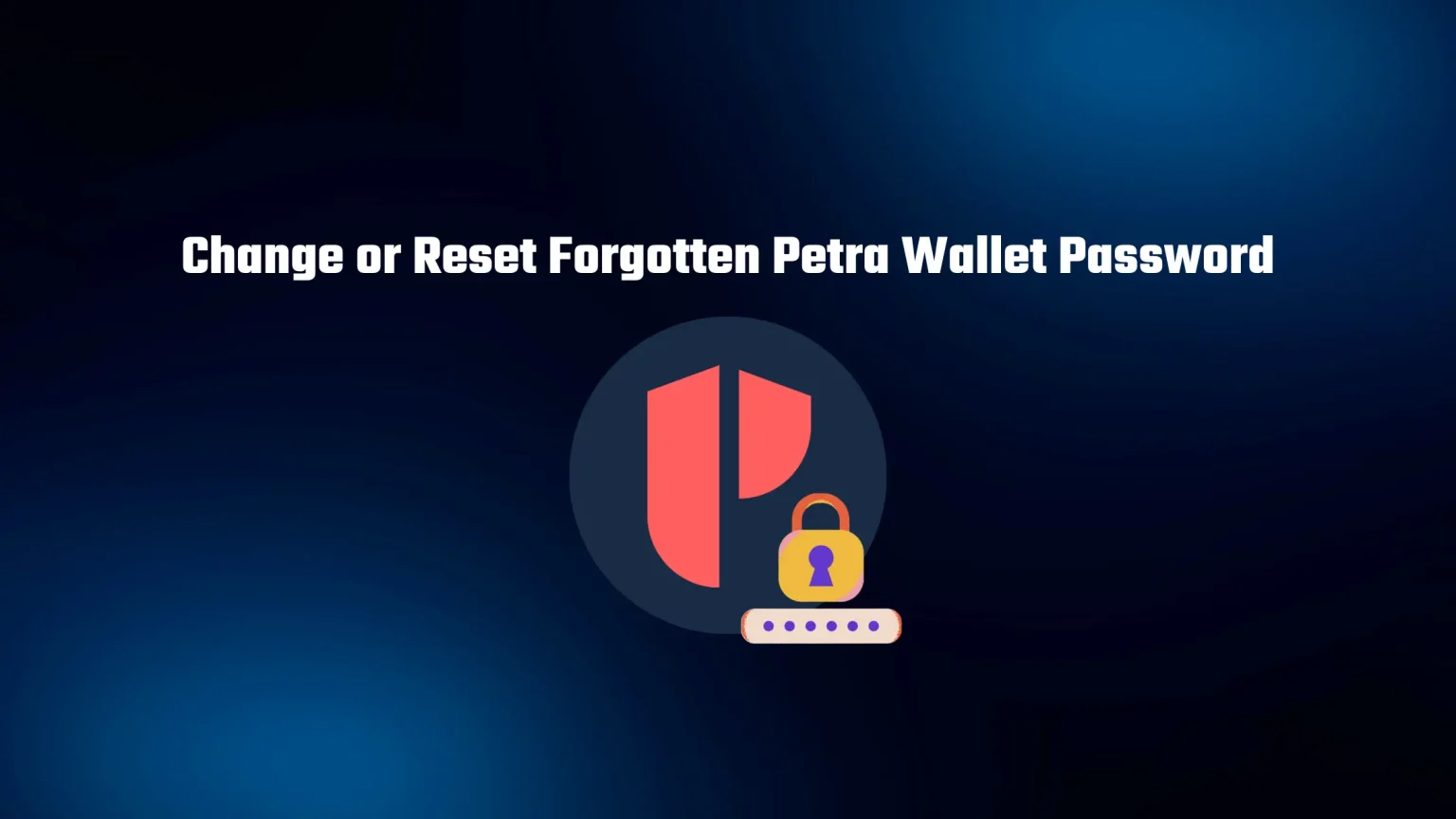Your brain gets overwhelmed with information day by day. It’s not always easy to remember everything, and so not so currently needed information is pushed into the background. Then, you need to log in one day to find that you don’t remember your Petra wallet password anymore.
We’ll all be there. But luckily, changing your password in non-custodial wallets like the Aptos wallet Petra is always easy. There’s no authority that would interfere in the process, and you don’t need to do two dozen steps to change or reset your password.
Actually, just two:
| Two Steps to Change Petra Wallet Password |
|---|
| If you know your password, you can effortlessly change it in the Settings. |
| And in case you need to reset it, you can reset your wallet and re-import it again using your 12-word seed phrase. |
In this article, you will learn how to do both: how to change your password and how to reset it in case you have forgotten it in your Petra wallet. All this in under a minute! Time is ticking, so let’s dive straight in.
How to Change Petra Wallet Password
Let’s first take a look at the needed steps to change your Petra wallet password if you still have access to it.
In this case, all you need to do is visit the settings and security and change your password. Let’s take a look.
1. Unlock Petra Aptos Wallet
The first step is to open the Petra wallet on your device and unlock it with your password.
Petra can be used as a browser extension or on your mobile device. Both processes are nearly the same.
We’ll be showing you the process of changing your password on the browser extension, as that’s where the majority of users use their wallets.
2. Go to Settings and “Security and Privacy”
After opening your Petra wallet, you’ll land on an account overview.
Here you can see all your available balances and ongoing and incoming transactions.
Then using the bottom bar go to settings and then “Security and Privacy,” where you can find the option to change your password.
3. Select Change Password and Set a New Petra Wallet Password
Once you arrive on the security and privacy page, you can see some of the most important settings in your whole wallet.
Here you can manage connections to your wallet, set an auto-lock timer to have your wallet protected, and, moreover, change your password.
Once you tap it, you’ll get a small window asking for your current password and the new password you want to change it to.
We’ve read quite a few guides online recommending you to set a really strong password, dozens of characters long with a combination of letters, numbers, and special characters.
But honestly, there’s no need for that. The password is only used on that exact device or actually even on that exact browser.
If a hacker gets access to your computer, you will probably have more significant problems than a weak Petra password.
We would recommend setting a password that is easy to remember, not the easiest to guess, but most importantly, different from your other passwords. That’s the biggest vulnerability of non-custodial wallets. If a hacker knows the password to your computer and it’s the same as to your crypto wallet, you may have an issue.
Simple Steps to Reset Forgotten Petra Wallet Password
In this scenario, you’ll have to re-import your wallet using the 12-word recovery phrase you got during the installation.
Fortunately, big thanks to the developers for that, Petra Wallet does have a reset wallet button. In many crypto wallets, there’s no such button, and you have to manually delete the wallet app and reinstall it.
1. Tap “Reset Password”
Just above the password box, when logging in, you can find a “Reset password” button – click on that.
You’ll get a big warning box about what effects this action has.
This is not only a “reset password” button but also a “reset my whole wallet to factory default.” Using this will get you back to the set-up page you were on when using the Petra wallet for the first time.
If you understand this and have your recovery phrase on hand, confirm the warning.
2. Import your Petra Wallet Again
You’ll see two options: to create a new wallet or to import a wallet. Select the latter option.
After that, to make things a bit more complex. you’re given another two options: to choose between private key and mnemonic as an import method.
We’d always suggest going with a mnemonic (recovery phrase). For starters, it’s the 12-word phrase you got during the setup, whereas you have to get your private keys manually.
And secondly, the private key ties to only one account, whereas the seed phrase covers your whole account.
This is not an issue in Petra wallet that does not support creating multiple accounts. But in wallets like MetaMask, you can create multiple accounts.
All these accounts are within one recovery phrase, but each has its own private key. As a novice user, when you learn to always stick with the recovery phrase, you can’t go wrong.
3. Set a New Password
Once you paste your recovery phrase into the fields – do not forget that you have to paste it in the exact order you got it – you’ll be prompted to create a password.
Confirm the password one more time and accept the Terms of Service. Once you tap “Continue,” you are all set!
Before you go…
Changing both known and unknown Petra wallet passwords is very easy. Just imagine how many steps would you need to take to change your password on centralized exchanges like Binance.
The most important thing in those non-custodial wallets is the seed phrase (recovery phrase). Password can always be changed, but the phrase grants unlimited access to your wallet to anyone.
That’s why you should always ensure that it is accessible only to you and securely stored at all times. But what is the best seed phrase storage?