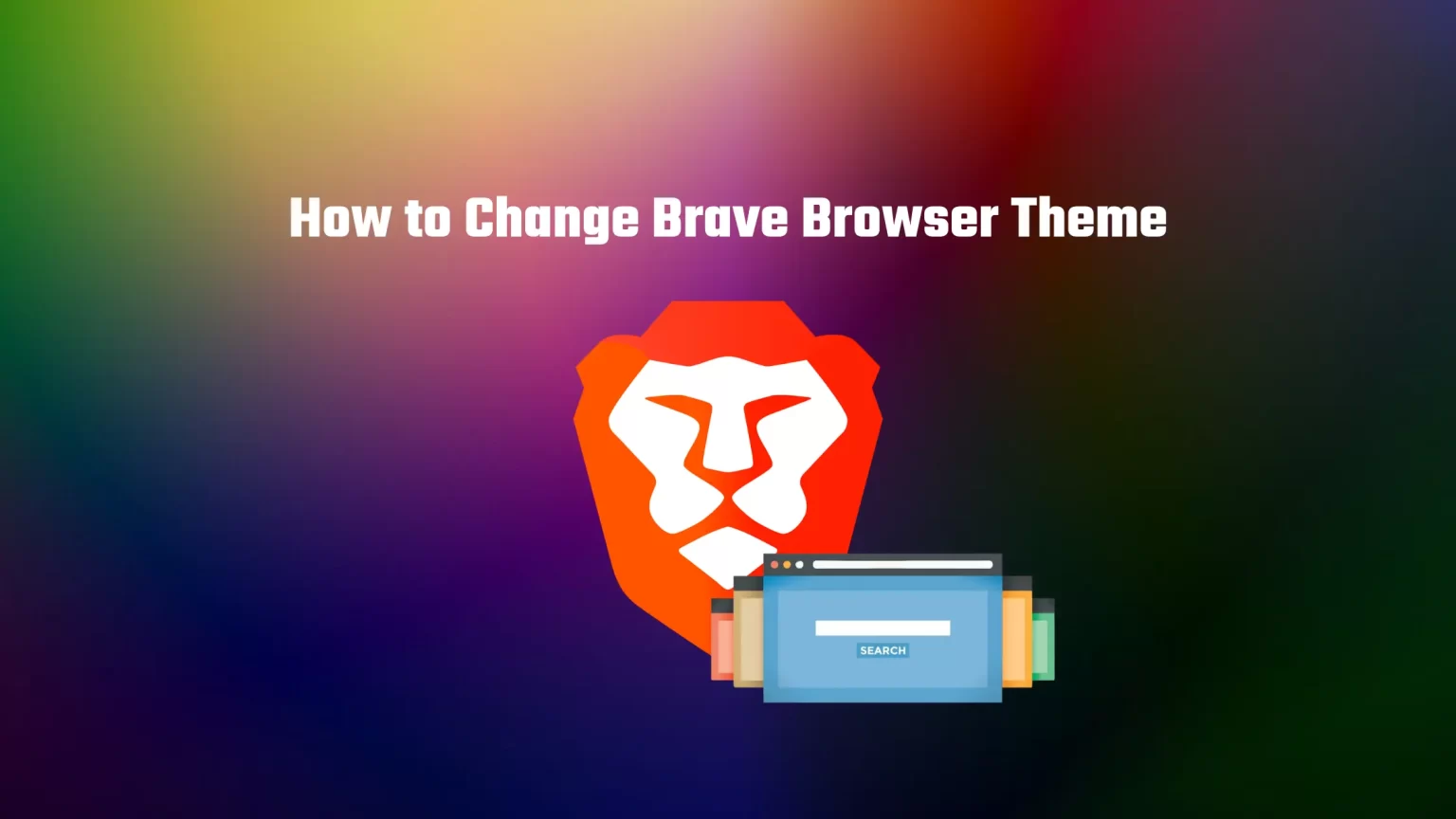In life, looks don’t play the leading role, but when it comes to browsers, looks really matter. Although the theme of your browser or its appearance doesn’t improve its functionality, it can make the browser interface more pleasing. After all, you spend a lot of time with your browser daily.
Even if you don’t need a flashy design, your eyes will thank you for changing your Brave browser to a dark theme and colors.
This article will guide you through changing your Brave Browser theme and appearance. In just a few minutes, you can enjoy your new looks and spice up your browsing experience.
Customize Brave Profile and Theme Color
1. First, launch your Brave Browser on your computer and tap the hamburger located in the top right corner.
2. From the drop-down menu, visit “Settings.”
3. This will open up the Brave settings page with various settings. You need to visit the first tab in settings called “Get started.” Once there, you’ll see different settings that will help you quickly set the important stuff in your browser. You can, for instance, import your former browser to Brave from here. But we are looking for the first setting named “Profile name and icon.”

4. Enter your desired Brave browser profile name.
5. Under the profile name, you can select a theme color from the options or click the first circle to choose a custom color. If you wish to download a custom Brave browser theme, you can leave this setting.
6. Under the theme color setting, you can pick an avatar from over 30 choices. What is the avatar picture for in Brave browser, you might ask?
It’s for people with different profiles or usually for two people sharing one computer. With different profile avatars, they can differentiate their profiles.
Once you reset Brave, all changes will be applied to your browser.
How to Download Custom Theme for Brave Browser
If just changing a theme color is not enough, you can download customer themes from the Chrome Web Store. Because Brave is built on Chromium, you can use the same extension store as you were accustomed to with your old browser or even import your old browser as a whole.
1. First, visit settings once again. Click the hamburger icon in the right corner and tap settings. However, instead of “Get Started,” switch to the “Appearance” menu.
2. First thing you can change here is the default theme color. You can have your browser either in light or dark mode or let it change according to your windows setting.
3. If you want a wide selection of themes and colors, you can visit the web store. Click on the “Theme” button to visit the web store.
4. There are loads of free themes available for download. Once you select one, the theme will be automatically downloaded and applied. If you don’t like it after all, you can download another theme, and the previous one will be deleted.
Bottom Line
Themes are a simple and free way to change the look and experience of your Brave browser. You can select from a wide variety of themes, from simple colors to patterns and beautiful pictures. The choice is up to your preferences.
To change the theme of Brave browser, all you need to do is to visit the Chrome Web Store and download one of the available styles.
And once you choose the right one, you can set your Brave browser to make you money by following this simple guide. Or, if you want to learn more about the company behind Brave, you can read our article on the growth of Brave to $40 million a year.