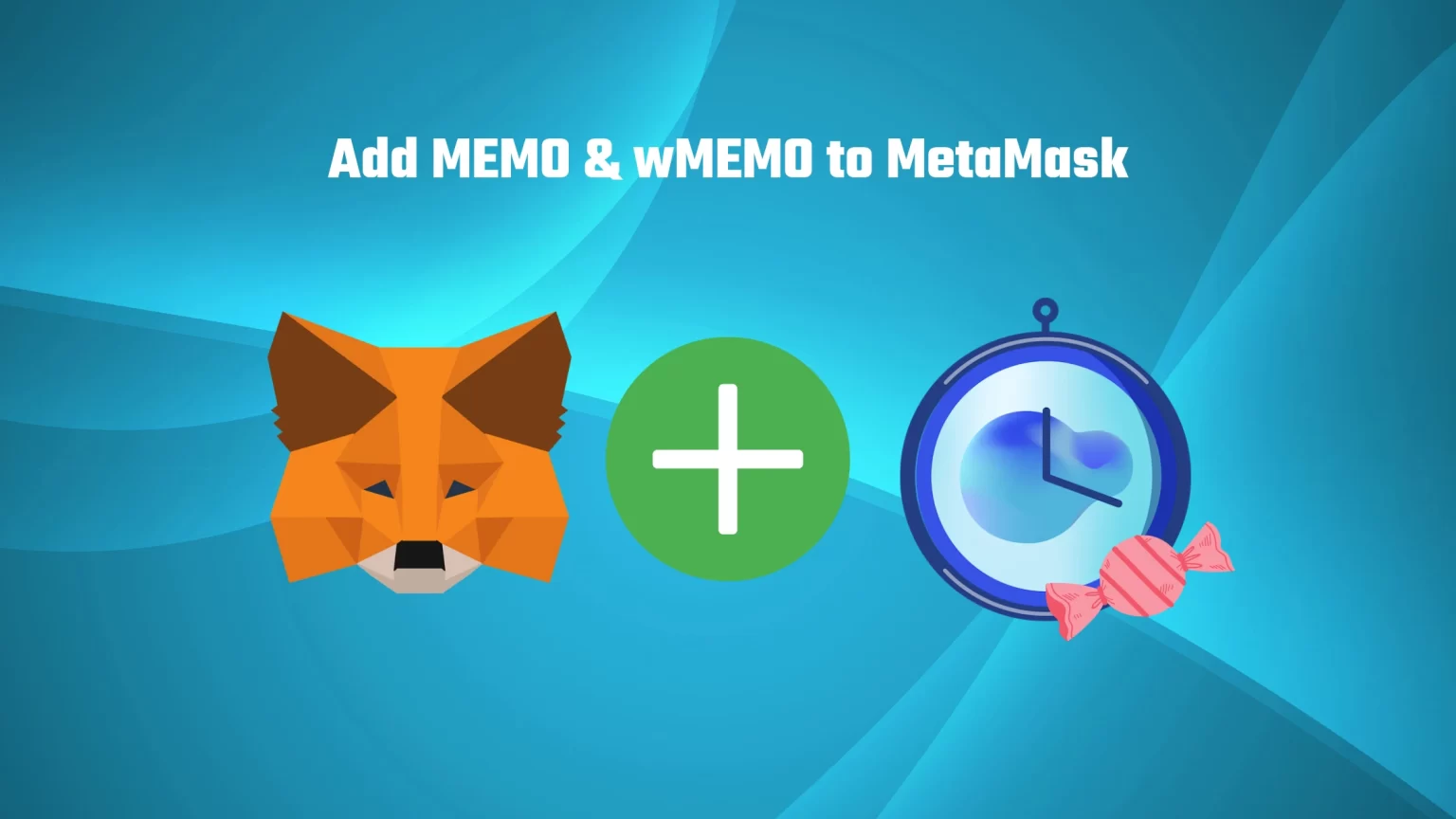MEMOries token (MEMO) together with wMEMO token is a project that powers the Wonderland app, DeFi protocol focused on high yield earning and expanding the utility of the Web3 and DeFi ecosystem.
To participate in the project, users can buy wMEMO from DeFi platforms like KyberSwap. wMEMO is a wrapped version of MEMO and can be used to participate in high-yield staking. But the non-wrapped version, the MEMO token, slowly fades from usage.
In this article, you will learn how to add both MEMO and wMEMO to MetaMask. Let’s dive in!
How to Add MEMO token to MetaMask
If you are using the Wonderland app, you can also view your MEMO balance there. But for convenience and better control over your holdings, it’s better to add to MetaMask too.
Both MEMO and wrapped MEMO are tokens built on the Avalanche network. There are also different versions of the Avalanche network, but only the AVAX-C Chain can be added to MetaMask. So let’s add it first.
1. Add AVAX-C Chain to MetaMask
AVAX chain doesn’t come prepacked with your wallet, so we need to add it manually. To do so, open your Metamask extension, click on your profile picture, and tap “Add network.”
A new window will pop up where you need to fill in the network details. Fill in:
- Network Name: Avalanche Network
- New RPC URL: https://api.avax.network/ext/bc/C/rpc
- ChainID: 43114
- Currency Symbol: AVAX
- Explorer: https://snowtrace.io/
These details can be found in the official guide from the AVAX network, here.
Click save, and you have successfully imported the AVAX C-Chain to your Metamask.
2. Ensure you are Using the Right Network and Tap “Import tokens”
First, ensure you have the right network selected. To select the correct network on MetaMask, open the network selector drop-down menu. Since we are adding an AVAX token, select the newly added Avalanche Network.
Now scroll down until you find an “Import tokens” button and tap it.
3. Find the MEMO Contract Address
Now we have to find the Contract Address of the MEMO Token. Since MEMO is not listed on CoinMarketCap, where you usually copy it, it’s a bit harder. But we have found it for you. The MEMO Contract Address is accessible through Wonderland documentation here.
The Contract Address is: 0x136Acd46C134E8269052c62A67042D6bDeDde3C9
Copy it and go back to MetaMask “Import Tokens” window.
4. Import MEMO to MetaMask as a Custom Token
Once you’ve copied the MEMO contract address, open the MetaMask extension again and paste it into the “Token Contract Address” field.
If you’ve pasted the correct contract address, other windows should be auto-filled, and MEMO should appear as a token symbol.
Finish by pressing the “Add custom token” button. Once you’ve successfully imported MEMO to your MetaMask wallet, it should appear as one of your tokens under the Avalanche network.
How to Add Wrapped MEMO (wMEMO) to MetaMask
Wrapped Tokens are essentially crypto assets representing one cryptocurrency on multiple networks. You can use MEMO solely on the Avalanche network, but what if you want more? That’s when you wrap your tokens and exchange them for the wrapped version that can be used on multiple chains.
Wrapped tokens are always pegged to the value of the original cryptocurrency. Thus you can always trade them one to one.
So wrapped MEMO not only exists on the Avalanche network but also on:
- Fantom
- Ethereum
- Arbitrum
However, the Wonderland app itself recommends using the native Avalanche token, as others come with very low liquidity. So we’ll be importing wMEMO on Avalanche, but we’ll also provide you with the other contract addresses.
1. Select the Right Network and Tap “Import Tokens”
Once again, the same process as with the unwrapped version. You want to select one of the networks that support wMEMO, that’s:
- Avalanche
- Fantom
- Ethereum
- Arbitrum
Once you have decided which one you want to use, tap import tokens at the bottom.
2. Find Contract Addresses of wMEMO
Now, we need to find and paste the appropriate contract address. But don’t worry, we have found all contracts for you.
- Avalanche: 0x0da67235dD5787D67955420C84ca1cEcd4E5Bb3b
- Fantom: 0xddc0385169797937066bbd8ef409b5b3c0dfeb52
- Ethereum: 0x3b79a28264fC52c7b4CEA90558AA0B162f7Faf57
- Arbitrum: 0xecf2adaff1de8a512f6e8bfe67a2c836edb25da3
If you want to check the contract addresses yourself, you can find them here.
3. Import wMEMO as a Custom Token
To finalize the process, paste one of the contract addresses to the “Token contract address” window to the corresponding network.
Once you tap “Add custom token,” wMEMO will be imported, and you can start using it in your MetaMask wallet.
How to Wrap and Unwrap MEMO
Every token wrapping/unwrapping transaction requires a custodian. Someone who serves as collateral that holds MEMO while giving back Wrapped Memo (wMEMO) and vice versa.
When you send 1 MEMO to the custodian, that MEMO is locked up, and you are given a number of newly minted wMEMO in return. Once you are ready to unwrap your wMEMO, you give it back, and that WETH is burned, and unwrapped MEMO is returned to you. On some chains, for instance, with wrapped Ether, the ratio is one-to-one. With MEMO, it is not, as you will see in a second.
This procedure maintains the fixed supply and ensures that each wMEMO is actually backed by MEMO. So there can’t be a situation where you can’t unwrap a token due to the lack of a supply of the unwrapped version.
Unwrapping your tokens will be more or less the same on every platform. But we’ll show you the exact step-by-step guide on how to unwrap and wrap MEMO on a few different platforms.
How to Wrap and Unwrap MEMO in the Wonderland App
You can unwrap your tokens directly in the Wonderland app. To do so, log in to Wonderland using your MetaMask (or other) wallet.
Once you connect your wallet, you’ll see a few different options in the top bar, including the “Wrap” button.
Tap the “Wrap” button, and a new dialogue window will open. Here you can set the amount of MEMO you wish to wrap.
It is not possible to unwrap your MEMO using the wonderland app. Since, as was already said, there is not much usage for unwrapped MEMO. So the process can’t go backward. But that’s not the case with MetaMask. Let’s take a look.
Wrap and Unwrap MEMO using MetaMask
Since the unwrapped version is always on the AVAX network, you’ll need to use Avalanche for both wrapping and unwrapping. So first, switch to the AVAX-C Chain, which you imported at the beginning of this guide.
Now, with the right network selected, you can see three buttons under your AVAX balance; Buy, Send, and Swap. Click on the SWAP button.
A new window will pop up where you can enter swap details. Now whether you are looking to wrap on unwrap your MEMO, you need to change the “Swap From” token to MEMO, if you are looking to wrap your token, or to wMEMO, to unwrap it. And enter the other token as the output token.
Review the swap and complete wrapping or unwrapping. Please note that you must pay gas fees to wrap or unwrap your MEMO; the process won’t be entirely lossless.
Conclusion
The native version of MEMO is slowly coming from usage, and everything around the Wonderland app is controlled by its wrapped version, wMEMO.
However, there might still be cases when you want to add MEMO to MetaMask. You can easily do it by copying the contract address and importing it as a custom token on the Avalanche network.
The wrapped version can also be imported on the Avalanche network, but apart from that, you can also import it using the Ethereum, Fantom, or Arbitrum network. We listed all the corresponding contract addresses above.