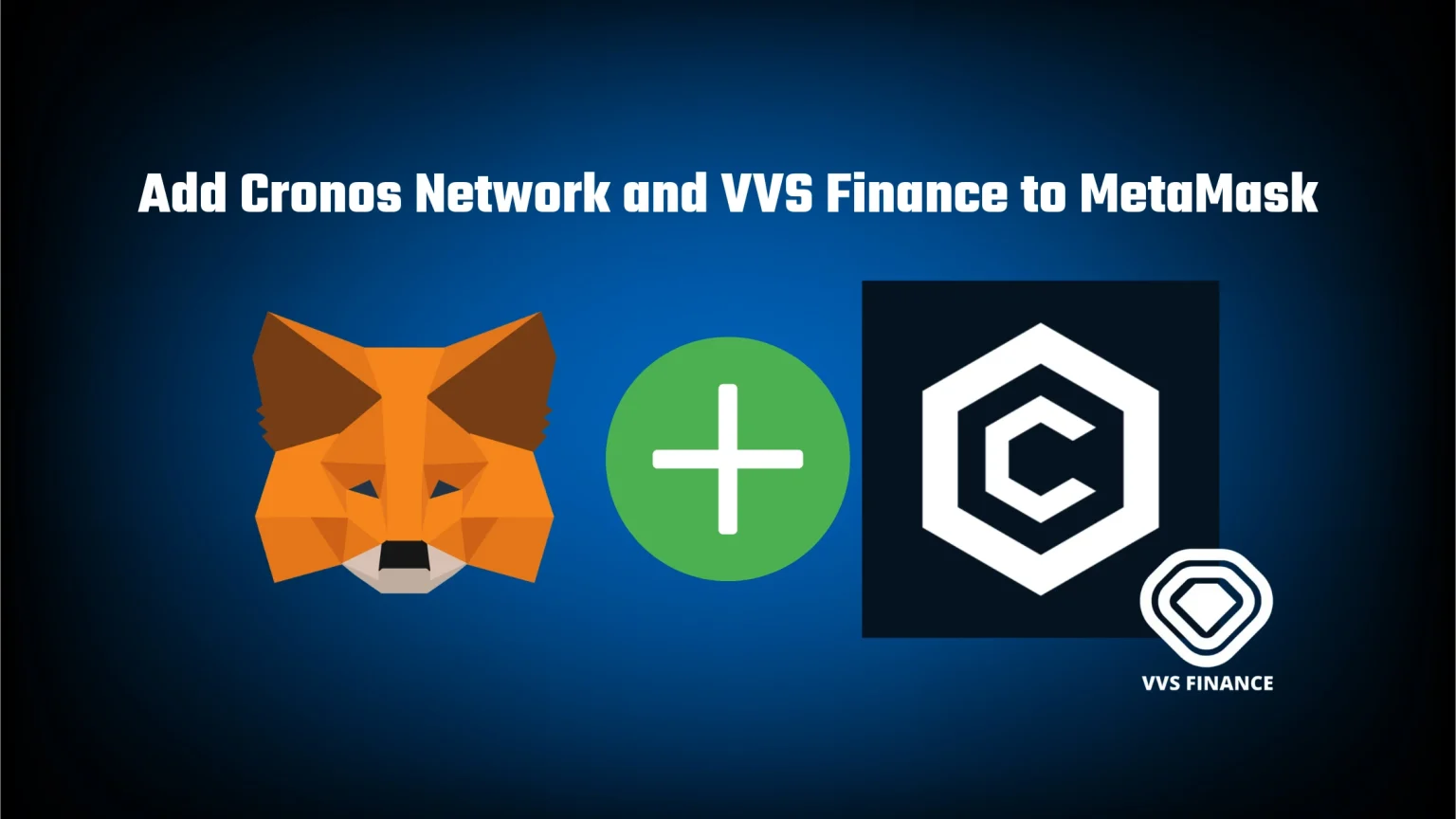In one of our recent articles, we focused on staking and farming VVS Finance using the Crypto.com DeFi wallet. That article met immediate success, which flooded our email inbox with questions about whether or not can you do the same with MetaMask and how can you add VVS Finance to MetaMask. BTW: If you got any questions, you can contact us using the contact page. We’ll get back to you as soon as possible.
You can add the VVS token and even use the same staking and farming features from your MetaMask. To do so, we’ll first need to add the Cronos network and import VVS as a custom token. Here’s how to do it.
How to Add VVS Finance to MetaMask
VVS token, and the whole VVS Finance app, is native to the Cronos network. However, by default, your MetaMask wallet is connected only to the Ethereum Mainnet. But you can simply connect your wallet to other, similar networks.
Once we do that, we’ll get the token’s contract code and import it as a custom code. And finally, if that’s your goal, you can visit VVS.Finance and connect your wallet.
Step 1. Add Cronos Network as a Custom Network
Since the Cronos network doesn’t come prepacked with your wallet, we need to add it manually. To do so, open your MetaMask extension, click on your profile picture, and tap “Add network.”
A new window will pop up where you need to fill in the network details. These details can usually be found in the official documentation of the network. That’s also our case, you can find the details here. So fill in:
- Network Name: Cronos
- New RPC URL: https://evm.cronos.org
- ChainID: 25
- Currency Symbol: CRO
- Block Explorer URL: https://cronoscan.com/
Then hit Save, and Cronos will be available in the network selector. Now what’s left is to add VVS Finance itself.
Step 2. Ensure you are using the Cronos Network and Select “Import Tokens”
First, make sure that you have the newly imported network selected using the drop-down menu. Then scroll down until you see an option to “Import tokens.”
Step 3. Copy the VVS Finance Contract Address from CoinMarketCap
Now, you’ll need to fill in the window that just popped up.
Visit VVS on CoinMarketCap and find the contract address section. Here you can either copy the address and paste it into the import window or have VVS imported automatically by clicking the little MetaMask logo.
The important thing here is to make sure you are copying the correct address. Since VVS Finance is also available on the Ethereum network, CMC will show that address first. To see the contract address for Cronos, tap the more button beside it.
Step 4. Add VVS to MetaMask as a Custom Token
Once you’ve copied the VVS contract address, open the MetaMask extension again and paste it into the “Token Contract Address” field, which should appear after clicking the “Import custom token” button.
If you’ve done everything correctly, other windows will autofill with VVS as the token symbol and 18 as the token decimal.
Now finish things up by pressing the “Add custom token” button.
How to Stake and Farm VVS on VVS.FINANCE using MetaMask
Now with the custom token imported, you can fund your wallet with CRO or VVS and start staking or yield farming.
Simply visit VVS.FINANCE and connect your wallet. The other steps are nearly the same as with the Crypto.com DeFi wallet. If you wish to know more, visit our comprehensive guide on How to Stake and Farm VVS on VVS.FINANCE with Crypto.com.
Conclusion
To import VVS to MetaMask, just two minutes of your time is enough.
Start by adding the Cronos network as a custom network. Once Cronos is available, tap import tokens on the bottom of the page and paste the VVS contract address you got from a trusted source, like CoinMarketCap. And you are all done!