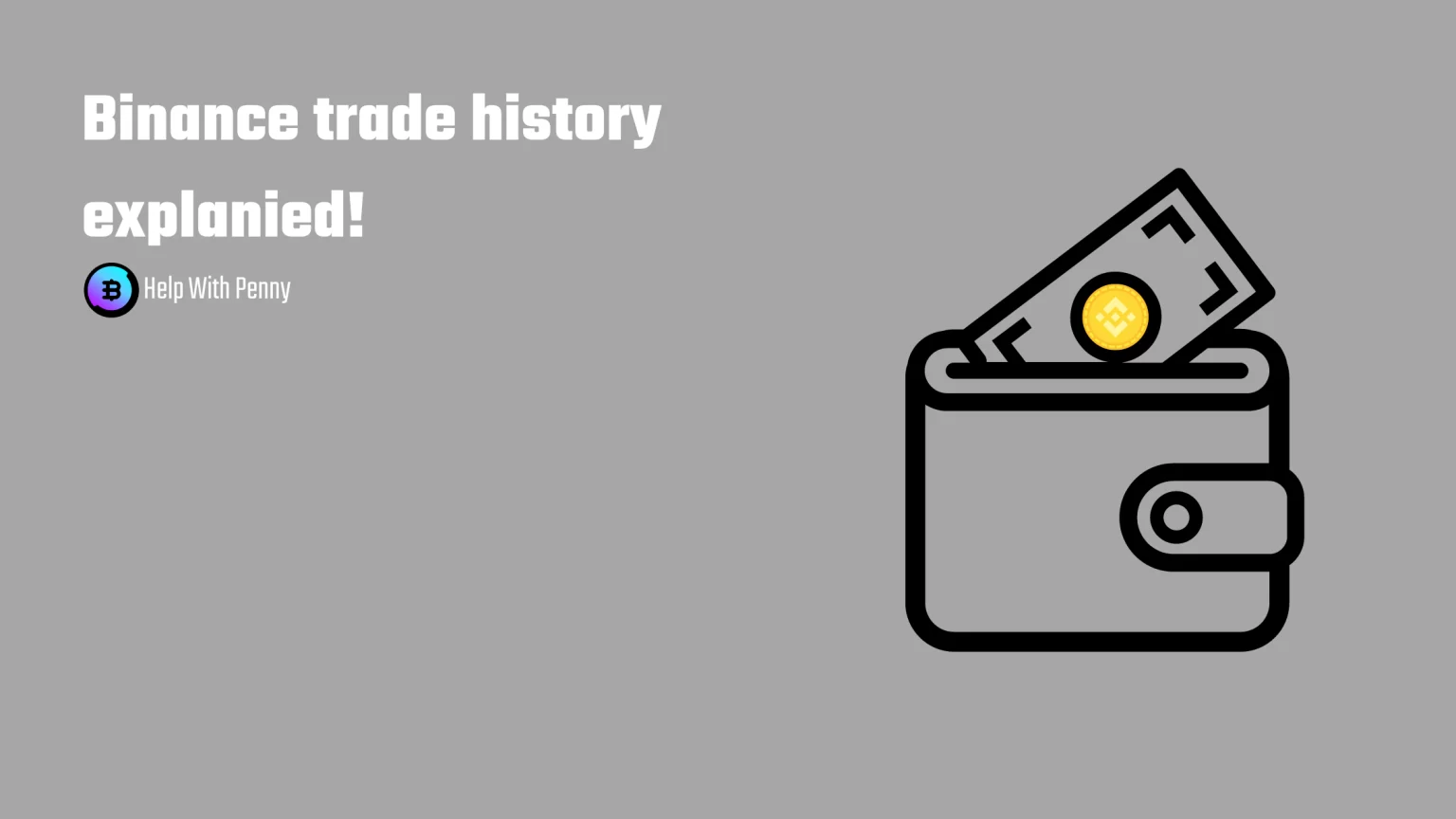When trading on Binance, like on any other exchange, you want to keep track of all your buys, sells & deposits, and withdrawals.
Having your trades, deposits, and withdrawals under control is beneficial for several reasons:
- All around crypto is subject to either capital gains or income tax, depending on various factors
- It enables you to learn from your past mistakes
- It gives you better control over your portfolio
- You can spot security concerns right away
- etc…
There are many third-party apps available on the market that can help you with that. But these are usually very costly.
And on the other hand, you may have a hard time finding this information inside the Binance exchange. To be honest, it’s kind of buried in the settings.
This article will teach you how to view your Binance trade history and the history of all your deposits and withdrawals so you can not only easily and correctly fill out your tax forms but also have peace of mind that your assets are under control.
As a bonus, we will show you how to create an API key inside Binance so you can automate everything and connect it to a tax calculator.
How to View Deposit and Withdrawal History on Binance
Let’s start with the history of deposits and withdrawals.
In this part, you will learn to generate a statement that will list all the performed deposits to your account and withdrawals from your Binance account. This also includes FIAT deposits from your credit/debit card or crypto deposits.
1. Open your Binance and Access Wallet Overview
The first thing to do is to open up your Binance account. Next, while on the main screen, tap on the little wallet icon in the top bar, and go to your overview.
2. Go to Transaction History
Once in your wallet overview, you have two different routes to take, but both get you to the same page. You can either click “recent transactions” and “view all,” or you can select “Transaction history” on the top.
3. Set up your Transaction History Page
Now, you can see all your deposits or withdrawals to your Binance performed over a certain period of time set on the top.
But our work doesn’t end here since we need to generate and export this transaction history.
But before we do that, you can see a few drop-down menus available in the upper part of the screen. These options will help you to customize your history page.
Under “Type,” you can select if you want to see deposit or withdrawal history.
“Time” means the time period you want to view. Ranging from one day up to 12 months. This limit used to be 6 months but was extended. A 12-month history means you can view up to one year at a time. Then, view another year. Thus, view the full 2021 history, then view the full 2020 history, and so on.
Beneath the “Asset” menu, you can choose the exact tokens and coins you wish to view the history of. For instance, if you want to see only your deposits of USDT, select it here.
The “Status” drop-down lets you select to see only completed or only pending transactions.
And lastly, if you have done a lot of transactions in that time period, you can paste in “TxID.” That stands for Transaction ID. Using this, you can find one exact transaction. This could be useful if you have entered multiple transactions at the same time and want to check a specific one.
4. Export the History of your Binance Deposits and Withdrawals
Now you have two options. You can export the history exactly how you are viewing it right now, using the “Export Deposit/Withdrawal History.” Using this method, any filters set in the previous step will be reflected in the final statement.
If you choose this option, it’ll automatically download the history of your account. There is nothing to set, so we’ll be looking at the second option from now on.
The second option is to generate a statement of your whole account. This will also include the history of your trades in it. So, if you are looking only for deposits/withdrawals, stick with the first option.
How to Generate a Statement of All your Transactions on Binance
Let’s summarize the important characteristic of this statement:
- This statement will include all your deposits and withdrawals, but also all your executed trades performed in a set period of time.
- Since it includes that much information, it consumes a lot of processing power, so Binance limits the number of statements you can generate to five a month.
- A generated statement is stored on Binance servers only for a few days. After that, it expires, and you must generate a new one.
- Statements like this can be directly used to fill out your tax forms, as it includes everything that Binance will report anyway. Or your second option is to connect tax software via API, but we’ll look into that later.
First, tap “Generate all statements” in the top right corner. A customization window will appear, where you can check what information you want to export.
- Time: The period range of time you wish to export. Fortunately, Binance has extended this from six months to a whole year. So from now on, you can export transaction statements for the full previous year.
- Account: Binance has multiple trading options, from spot trading to margin trading, etc. And each of these trading modes has its own dedicated wallet.
In this option, select all wallets you wish to export. I.e., spot wallet, margin wallet, savings wallet, and so on. - Coin: Select all the crypto coins and tokens you want to see data for.
- You should tick the “Hide transfer record” box. Transfer records are transactions done internally. For instance, if you transfer crypto from your spot wallet to the margin wallet.
Binance will now generate the data for you.
This may take some time, up to multiple hours. Our example statement was expected to be completed after 3 hours, but usually, it doesn’t take that much time.
Once the statement is generated, ours took approximately 10 minutes, you’ll get a notification. It seems like Binance sends notifications for this everywhere; we got an email, an SMS message, and an alert on the website.
The generating time highly depends on what options you chose.
After you get a notification, the status will change from “Generating” to “Generated,” and you can hit “Download” to view it.
You should download your statement as soon as possible because they are stored only for 7 days. After that, the status will change to “Expired,” and you can no longer access it.
How to View Binance Fiat Deposit History
The history of your FIAT deposits and withdrawals is viewed in a similar way. You just need to change from “Crypto” to “Fiat” on the transaction history page.
This option is used to check the history or export it. But if you generated a statement, the history of these transactions is already included there.
The drop-down menus to filter the transactions are identical to those we used to check the history of crypto transactions.
How to View Trade History on Binance
The history of your trades shows you what coins or tokens and at what price were purchased or sold. It also shows any orders you have entered but haven’t been executed.
It also gives you an idea of what fees you paid during these trades.
Apart from the necessity to have this kind of information to fill out your taxes, you can also see how profitable or not you were. You can use this to analyze your moves and learn from your mistakes.
1. Open Binance and Open the Orders Tab
The process of viewing your trade history is different right from the start.
Instead of clicking the wallet icon, tap the icon beside it on the right side. That’s an order button.
Here, you can check your currently active orders or view the history of your trades.
It used to be also divided into separate types of orders, but Binance has unified it under one “Buy Crypto History” button.
2. Select the Type of Trade History you Want to View
You can now choose from three different tabs.
Order history shows a history of all orders, executed or not, or even canceled. On the other hand, the trade history tab shows only filled orders.
3. Choose What Trades you Want to See
Once you select one of the three tabs, you can now choose different conditions similar to those from the transaction history.
- Time range: Select the time period for which you want to view trade history.
- Trading pair: Base means what coin you have had before you have traded it for another. Quote is the coin you received afterward.
- Side: Choose wherever you wish to view only buys, sells, or both types.
Finalize your setting by tapping “search.”
Binance will now show you all the information you might need. Including:
- At what time the transaction was realized.
- The coin pair you have traded.
- If you bought or sold and at what coin price.
- How many coins or tokens you have obtained in the “filled” column.
- What fee you have paid, and what was the total transaction amount, including that fee.
The history of all your trades, as you see it right now, can also be exported.
Let’s look at our example from above, we have:
Bought 76.3 MATIC for a total of 78.5 EUR at the price of 1.0288eur/MATIC on the fifth of May.
How to Create an API Key on Binance
You can either do all this, or you can let a third-party tool handle your taxes automatically via API.
Binance offers a special type of API made directly for tax purposes. To create it, tap on the profile icon and go to API Management.
Here, you have two options. To create a full-access API key. Don’t click that! This would give the third-party tool full access to your account. It would be able to trade or even withdraw your assets.
Instead, tap the “Create Tax Report API” button. After that, you’ll need to complete a security verification check. Then, you’ll receive your unique API and Secret Key for Tax Report.
Don’t select to restrict IP since the tool won’t be able to connect from your IP to access it.
To finish, paste your API key to the tax tool you use according to the website’s guidelines.
How to Fill Out your Tax Forms from Binance
Deposit and withdrawal history, the same as transaction history, shows all the important data about your account’s money flow.
In the deposit & withdrawal history, you can see what crypto coin you have deposited or withdrawn, when, and in what quantity.
That’s especially important to keep track of your trades outside the exchange.
Secondly, trade (or transaction) history shows you all your executed trades.
You then have two ways to fill out your tax forms using this data. You can either fill your tax report manually, using the exported statements, or you can use a specialized crypto tax calculator that you connect using API.
By doing that, the tool gets access to your full history and calculates the final profit or loss for you.
FAQ about Binance Deposit History and Trade History
Binance keeps your entire trading history. It’s not limited by time, and you can access it as back as you’d like.
What is, however, limited is the number of months you can view at once. Binance lets you view a maximum of 12 months at a time.
This means you can view up to one year at a time. Then, view another year. Thus, view the full 2021 history, then view the full 2020 history, and so on.
Binance won’t let you delete your transaction history. After all, Binance, as a financial institution, has to keep that kind of information.
In order to export your entire Binance trade history, you have to generate a statement. Binance statements include all of your account data – deposit and withdrawal history, FIAT history, and history of all your trades.
But this statement can be generated for a maximum period of 12 months. Thus, if you started using Binance in 2019, you will have to generate a separate statement for the years 2019, 2020, 2021, etc…
Bottom Line
In this article, you have learned how to view Binance deposit and withdrawal history and how to view Binance trade history.
You can either export both of these histories or let Binance generate a statement that includes everything about your account money flow. You’ll receive your statements in a .xlsx file. That can be opened in any spreadsheet app you use, such as Excel or Google Sheets.
Also, don’t forget that statements are accessible only up to seven days after generation, and you can generate a maximum of six statements per month.
But before you go, if you want to use Binance history as a way to have better control over your account, there’s one even better way. Check out our guide on How to Get Crypto Wallet Notifications.