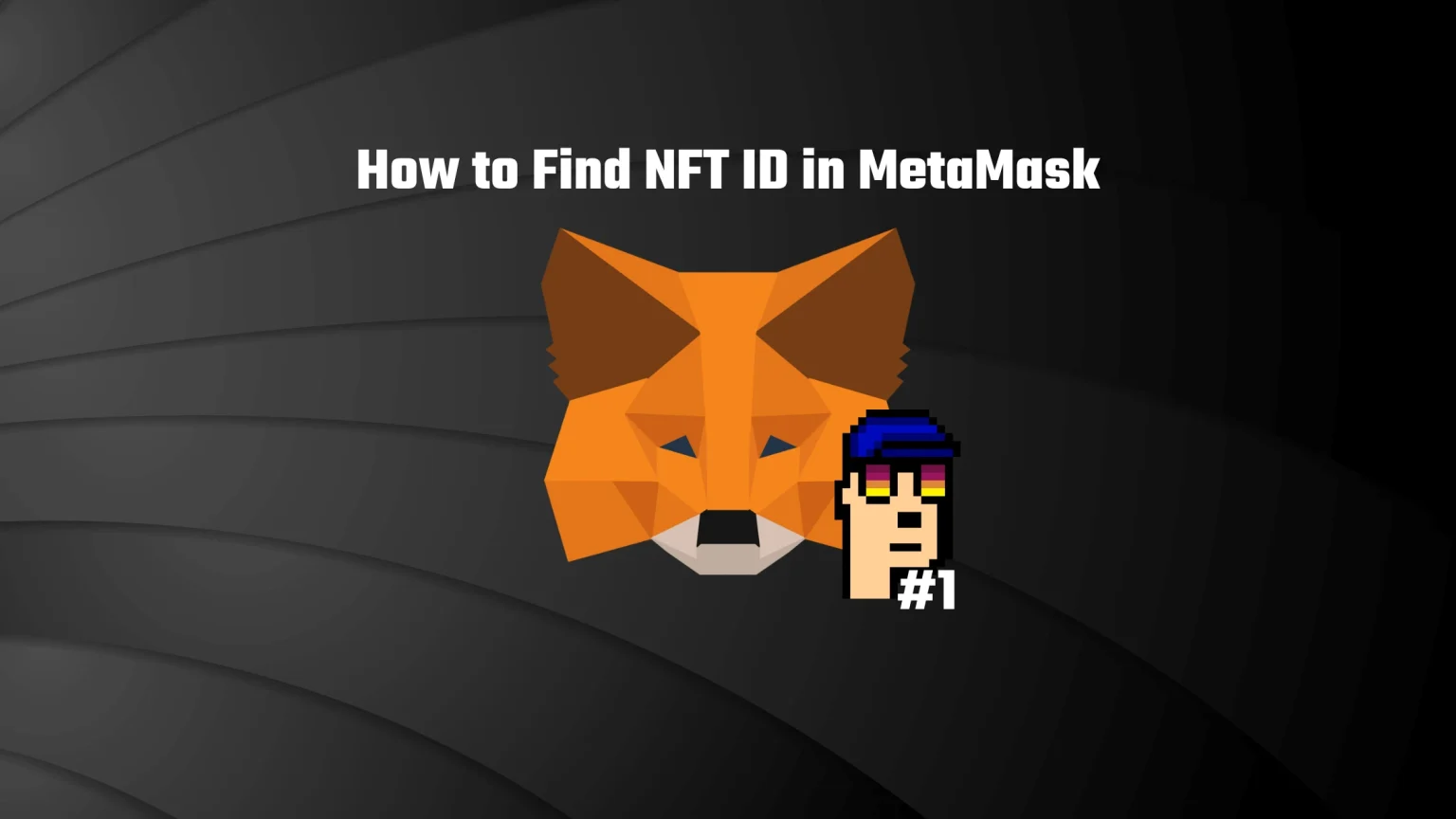What most people don’t know is that MetaMask is from version 10.28.1, supporting NFTs on all devices. Previously you could send your NFT tokens to MetaMask, but you could not see them in the wallet but only on the block explorer.
This version that rolled out just recently, in March 2023, changed all that. We’ve already covered the process of how to add and view NFTs in MetaMask, but what if you want to see their ID? The unique identifiers that can help you estimate the rarity and price of your non-fungible token?
Well, the process is fairly simple. In this article, we’ll guide you through how to find the collectible ID for NFT on MetaMask, in both the mobile app and extension. Let’s dive in!
What is NFT token ID?
An NFT ID is a unique string of characters that is assigned to a specific non-fungible token. It can be represented in different ways depending on the platform or marketplace where the NFT is created and traded.
While some platforms may use a long string of alphanumeric characters as the ID, it is usually a short and easily memorable string of numbers that starts with #. So, for example, you can see an NFT with an ID of #1213 on OpenSea.
Regardless of how the NFT ID string is represented, it serves the same purpose. To uniquely identify and track a specific non-fungible token.
And for that, the ID is yet another part of the token’s code stored on the blockchain that ensures its uniqueness and unsociability.
But unlike the other parts, the ID number is assigned to the NFT when it’s created, and it remains constant over time, making it a reliable way to identify a particular NFT over time.
How to Find Collectible ID on MetaMask Browser Extension
ConsenSys, the company responsible for developing MetaMask, recently released an update that allows users to view a visual representation of their NFT directly within the wallet. This new feature also enables users to find the collectible ID of their tokens directly there.
With that, the process is a lot simpler. You don’t have to go to a block explorer and extensively search for the one token you are looking for.
However, block explorers still hold some benefits, so we’ll show you both methods.
Method 1: How to Check NFT Collectible ID using MetaMask Portfolio
You can find all your NFTs in one place at the MetaMask Portfolio dApp. It offers a simple overview of your holdings and gives you multiple options to utilize your tokens. You can buy, swap, bridge, or stake your tokens there.
1. Unlock your MetaMask Wallet
First thing first, open your MetaMask extension in the browser and unlock it using your password.
In case you have forgotten your password, you can reset it as long as you know your seed recovery phrase.
2. Visit MetaMask Portfolio dApp
The second step is to visit the portfolio application.
For some weird reason, there is no shortcut button located in the wallet extension. You’ll have to visit the website manually by searching for MetaMask Portfolio or opening it through URL portfolio.metamask.io.
Your wallet should automatically connect to the dApp, and you should land on the portfolio overview page.
3. Switch to NFTs in the Portfolio Overview
Once you log in, you’ll land on your portfolio overview. You can see all networks that contain a balance on the top and the estimated portfolio value below that.
The lower part of the screen shows all your assets. In that section, you can switch between “Tokens,” which stands for cryptocurrencies, and “NFTs.”
Tap the “NFTs” button to open a list of all non-fungible tokens owned in that particular wallet.
4. Select the NFT you Wish to Know the Collectible ID of
And finally, select one of the NFTs to see details of it.
For instance, this wallet got a PipeFlare faucet multiplier NFT.
By the way, PipeFlare is a free online faucet with multiple fun games you can play and earn ZCASH and 1FLR tokens for, you can check our review on PipeFlare here.
When you click on it, it will bring a small pop-up window containing all the important information, including “Token ID” at the bottom.
Method 2: Check Token ID on Block Explorer
This second method is a bit more obscure. We’ll need to select an online Ethereum block explorer, copy the wallet address, paste it in there, and search for the one token that we need.
There are many different Ethereum explorers available. But we’d recommend going with Etherscan. We’ll show you the process on that one.
1. Go to Etherscan.io
The first and quite obvious step is to go to, in our case, etherscan.io.
2. Copy your Wallet Address and Paste it to Etherescan
Next, open your MetaMask wallet and log in.
On the top part of the extension, you’ll find your wallet address. No need to worry about copying the wrong blockchain address since your whole wallet and all its networks share one address.
Then open the block explorer and paste the address into the search box.
3. Find the list of Non-Fungible Tokens
Here comes the harder part. If you own NFTs on multiple chains inside MetaMask, Etherscan won’t show you all of them. That’s because block explorer only checks one network – in this case, Ethereum.
However, because all these networks share the same address, you can find a section called “Multi Chain” on your wallet overview.
If you own NFTs on different chains than Ethereum, tap on that option to see other addresses found. In our case, we’re once again looking for the PipeFlare NFT, which is located on the Polygon network.
It’ll open another page where you can open all the different networks.
Now, you’ll need to find the non-fungible tokens. NFTs utilize a few different standards. But most commonly, you will either have an ERC-1155 or ERC-721 token.
Depending on which token you have, you’ll see a switch tab on the block explorer between ERC-20 tokens, which is a token standard for fungible tokens – usually every altcoin deployed on the Ethereum network and the different non-fungible standards.
Then switch to the ERC-1155 (or ERC-721 and other) transaction tab to see the list of your NFT transactions.
4. Check the NFT ID
Depending on the network and the block explorer you are using, you’ll be able to see the collectible ID right away or after clicking the “View NFT” or similar button.
As you can see, that’s the same ID we’ve found inside MetaMask Portfolio.
How to Find NFT ID in MetaMask Mobile App
1. Unlock the MetaMask Mobile App
First, open the application and unlock the wallet using your password.
2. Select the right Network
Unlike the Portfolio dApp, MetaMask mobile app won’t show you all your NFTs in one place but only for the corresponding network.
So using the network switcher at the top, select the right network which contains the non-fungible token you are looking for.
3. Switch to the NFTs Tab
Once you’ve selected the correct network, switch to the second tab labeled “NFTs.” This will bring a list of all available NFTs.
4. Click on the Collectible you want to Check the ID of
Then select one of the available tokens. This will open a details page that includes information about your token, such as the name, contract address, last price, and also the token ID.
Conclusion
NFT ID is a unique identifier of that exact one non-fungible token. They serve no bigger purpose than to ensure the uniqueness of the token and to track it through the blockchain.
But sometimes, this little numeric or alphanumeric string can significantly higher the price of the token. The ID is given to the NFT when it’s created, and it remains constant over time. So if you have a token with #1, you might have hit the jackpot.
You can check it in multiple ways. However, the far easiest is to check it either using the MetaMask Portfolio dApp, or directly in the mobile application.