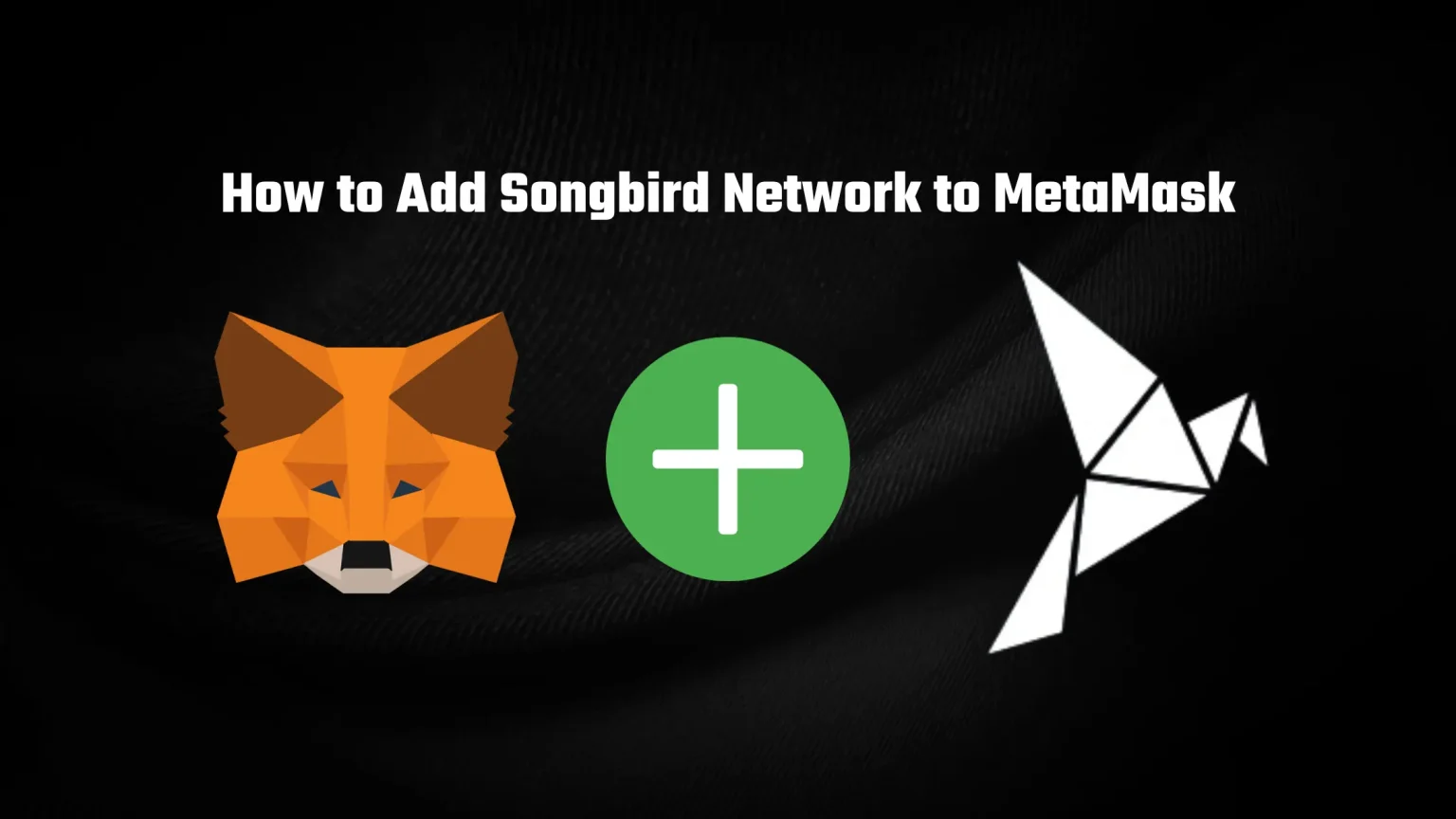Songbird is an open-source blockchain based on the Flare protocol. It’s the canary network for flare, meaning it’s an alternative to testnet, but with a limited supply of tokens and real market supply and demand conditions.
Changes are tested on the Songbird network to be later deployed on the mainnet.
The Songbird network’s native token is Songbird with the ticker SGB. Apart from being an investment, SGB is also a governance token, granting holders the option to submit and vote for proposals on the main Flare network.
One more big advantage is that, unlike many other small networks, SGB is widely available on centralized exchanges such as Kraken, Bitstamp, or Gate.io.
But you want to go off the grid with your tokens, right? This article will give you everything you need to add the Songbird network to MetaMask. We have for you two different methods that will make it a breeze!
How to Add Songbird Network to MetaMask Manually
This first method is great if you want to have full control and don’t want to entrust the process to a third-party app.
You’ll add the Songbird Network by manually entering the network details into your MetaMask.
1. Prepare MetaMask Wallet and Unlock it
The first step is to get ready your MetaMask Wallet. We suppose you already have MetaMask installed and your wallet imported or a new one created. That’s why we won’t dive too deep into this process. If you got stuck somewhere during the process, you can check our guide on setting up MetaMask.
Then open the extension and enter your password to unlock it. In case you have forgotten your password, don’t worry. You can easily reset it as long as you know your seed recovery phrase.
2. Click Add Network
With your wallet opened, it’s time to add the Songbird network.
Open the network selector in the top part of your wallet and tap “Add Network.”
3. Fill in Songbird Network Details
Once you tap the button, a new page will open up.
Depending on your version of MetaMask, you’ll either be given the import table right away, or MetaMask will give you an option to auto-import some of the more popular networks.
The list of includes only a handful of the most popular networks, and you won’t be able to find Songbird among them. So tap “Add a network manually” at the bottom of the page.
It will open a small window asking for network details. Fill in these:
Songbird (SGB) Network Details
- Network Name: Songbird
- New RPC URL: https://songbird-api.flare.network/ext/C/rpc
- Chain ID: 19
- Currency Symbol: SGB
- Block Explorer URL: https://songbird-explorer.flare.network/
We’ve seen many guides online showcasing the wrong RPC URL. These are the only correct Songbird network details. You can also check them in the official Flare documentation.
After you hit the Save button, you will be able to see Songbird as one of the MetaMask networks with SGB as the token.
How to Add Songbird to MetaMask in One Click Through ChainList
Songbird, like all the other EVM-compatible blockchains, is included on ChainList.
ChainList collects all RPC details and allows users to easily import networks to their MetaMask wallet basically in just one click.
It’s still a third-party application, so you can encounter faulty information. But that doesn’t happen often, and we would label ChainList as a reliable way to import networks.
- First, visit Chainlist.org. Once there, use the connect button in the top right corner and connect your MetaMask.
- In the search bar, search for Songbird. It is labeled there as “Songbird Canary-Network.”
- Select it and tap the “Add to MetaMask” button that’s below.
- With just one click of a button, Songbird was imported into your MetaMask wallet. You’ll just need to confirm the addition.