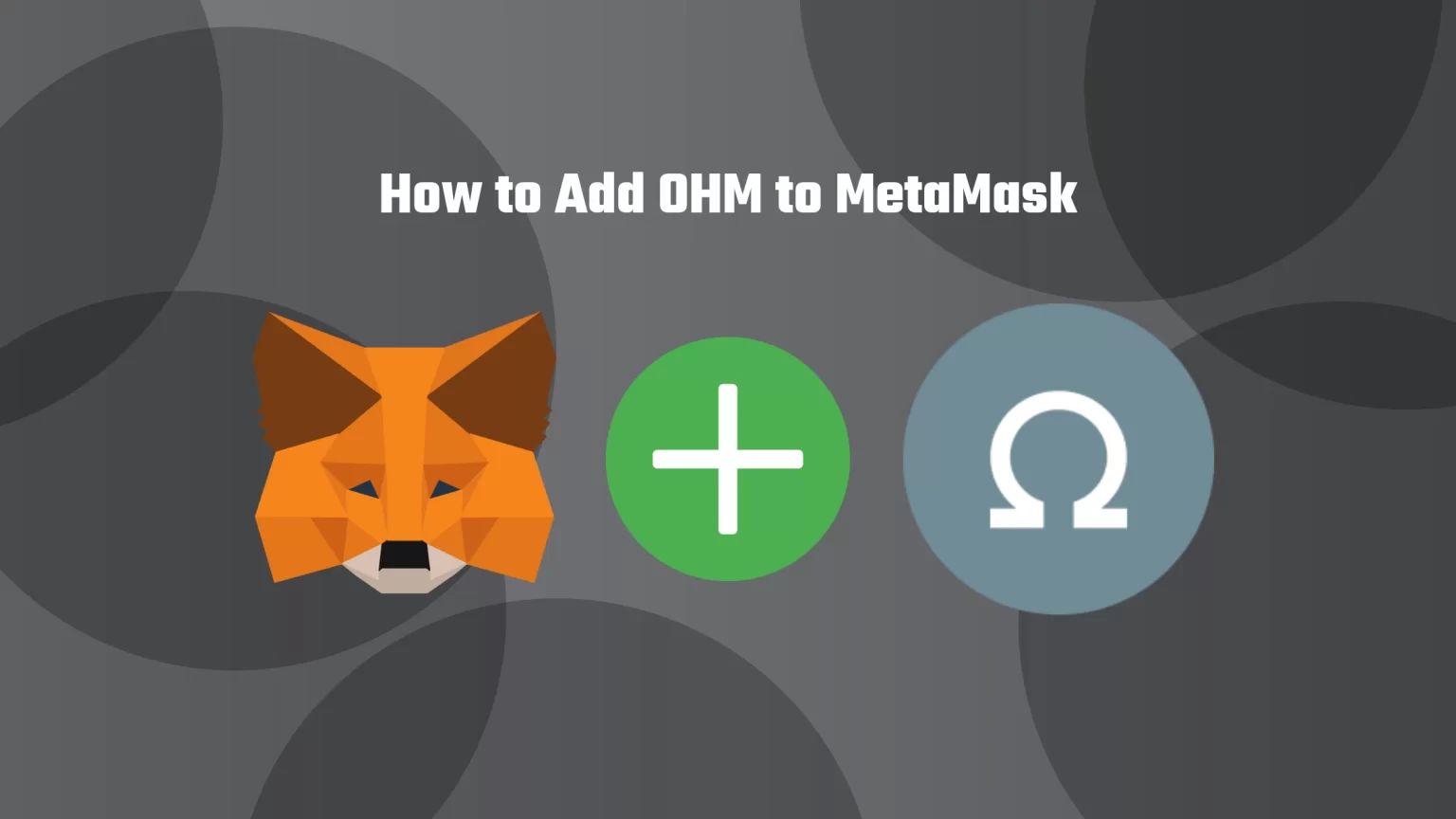OHM (Olympus) is an alghoritmic stablecoin. The most significant difference between OHM and classic stablecoins like USDC is that OHM is not pegged to a specific price but backed. Each OHM out there is backed by $1 worth of assets in the treasury, with the goal to decrease volatility. And each time the price drops below $1, the protocol would buy back and burn OHM to push the price back up.
Olympus is built on the Ethereum network, so it’s relatively easy to add OHM to MetaMask. But to complicate things a bit, there are two versions of OHM – Olympus v1 and Olympus v2.
But to put it simply, you won’t need, with a few exceptions, version one of the token. Although Olympus migrated some time ago to version two, the first version still exists and can be traded.
This article will show you how to easily add both versions of OHM to MetaMask in three steps. Let’s dive in!
1. Ensure you are Using the Ethereum Network and Tap “Import tokens”
Typically, the first step would consist of importing a custom network to MetaMask, but since OHM is an Ethereum-based token, we don’t need to do anything extra and dive right into importing the custom token.
To start, ensure you have the right network selected. To select the correct network on MetaMask, open the network selector drop-down menu and select Ethereum mainnet.
Now scroll down until you find an “Import tokens” button and tap it.
2. Find the OHM Contract Address
Since Olympus (OHM) is listed on CoinMarketCap, it makes our work much easier. Visit the OHM token page on CoinMarketCap. There, you’ll also find the contract address, among other information about the token.
You are likely looking for Olympus v2; thus, ensure you are on the right page.
Now tap the little copy button beside the contract.
For the lazier of you, the contract address is: 0x64aa3364f17a4d01c6f1751fd97c2bd3d7e7f1d5
In case you are looking for Olympus v1, the contract address is: 0x383518188c0c6d7730d91b2c03a03c837814a899
3. Import OHM to MetaMask as a Custom Token
Once you’ve copied the Olympus (OHM) contract address, open the MetaMask extension again and paste it into the “Token Contract Address” field.
If you’ve pasted the correct contract address, other windows should be auto-filled, and OHM should appear as a token symbol.
Finish by pressing the “Add custom token” button. Once you’ve successfully imported OHM to your MetaMask wallet, it should appear as one of your tokens under the Ethereum network.
Conclusion
OHM is the native token of the Ethereum network, so you can deposit Olympus to MetaMask using this network.
To do that, start by copying the OHM contract address from a trusted source, like CoinMarketCap. Once you have the correct contract address, paste it to MetaMask using the “Import custom token” button.
After adding your token to MetaMask, you can use OHM on various decentralized exchanges, including SushiSwap or UniSwap.