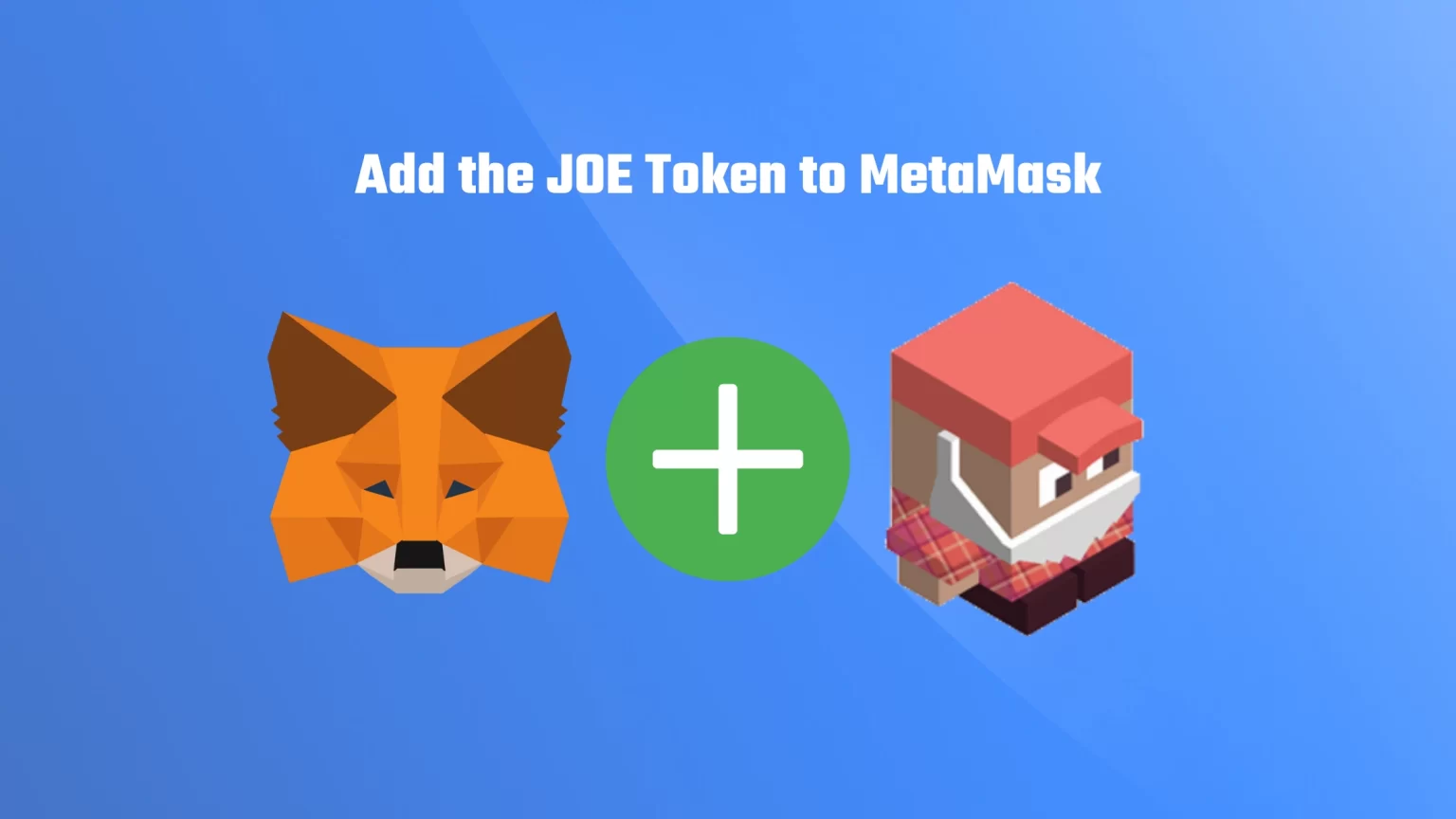The JOE token is the native token of Trader Joe; a decentralized exchange built on the Avalanche blockchain. The JOE token and the Trader Joe app make probably the biggest DeFi application on the Avalanche network. Apart from swapping, Trader Joe offers staking and also yield farming.
Since MetaMask supports Avalanche C-Chain, JOE can be easily imported into your MetaMask wallet as a custom token. Here is how to do it in just 4 easy steps.
1. Add AVAX-C Chain to MetaMask
AVAX chain doesn’t come prepacked with your wallet, so we need to add it manually. To do so, open your Metamask extension, click on your profile picture, and tap “Add network.”
A new window will pop up where you need to fill in the network details. Fill in:
- Network Name: Avalanche Network
- New RPC URL: https://api.avax.network/ext/bc/C/rpc
- ChainID: 43114
- Currency Symbol: AVAX
- Explorer: https://snowtrace.io/
These details can be found in the official guide from the AVAX network, here.
Click save, and you have successfully imported the AVAX C-Chain to your Metamask.
2. Ensure you are Using the Right Network and Tap “Import tokens”
First, ensure you have the right network selected. To select the correct network on MetaMask, open the network selector drop-down menu. Since we are adding an AVAX token, select the newly added Avalanche Network.
Now scroll down until you find an “Import tokens” button and tap it.
3. Find the JOE Contract Address
Since JOE is listed on CoinMarketCap, it makes our work much easier. Visit the JOE token page on CoinMarketCap. There, you’ll also find the contract address, among other information about the token.
Now tap the little copy button beside the contract.
For the lazier of you, the contract address is: 0x6e84a6216eA6dACC71eE8E6b0a5B7322EEbC0fDd
4. Import JOE to MetaMask as a Custom Token
Once you’ve copied the JOE contract address, open the MetaMask extension again and paste it into the “Token Contract Address” field.
If you’ve pasted the correct contract address, other windows should be auto-filled, and JOE should appear as a token symbol.
Finish by pressing the “Add custom token” button. Once you’ve successfully imported JOE to your MetaMask wallet, it should appear as one of your tokens under the Avalanche network.
Conclusion
JOE is the native token of the Avalanche network, so you can deposit JOE to MetaMask using this network. But since neither JOE nor AVAX network doesn’t come pre-imported to your wallet, you have to import both manually.
Avalanche C-Chain can be imported by entering the right network details, which you can also find in the official documentation. When it comes to the JOE token, visit CoinMarketCap’s page dedicated to this token and copy the contract address. Then you can add it using the “Import custom token” to MetaMask.