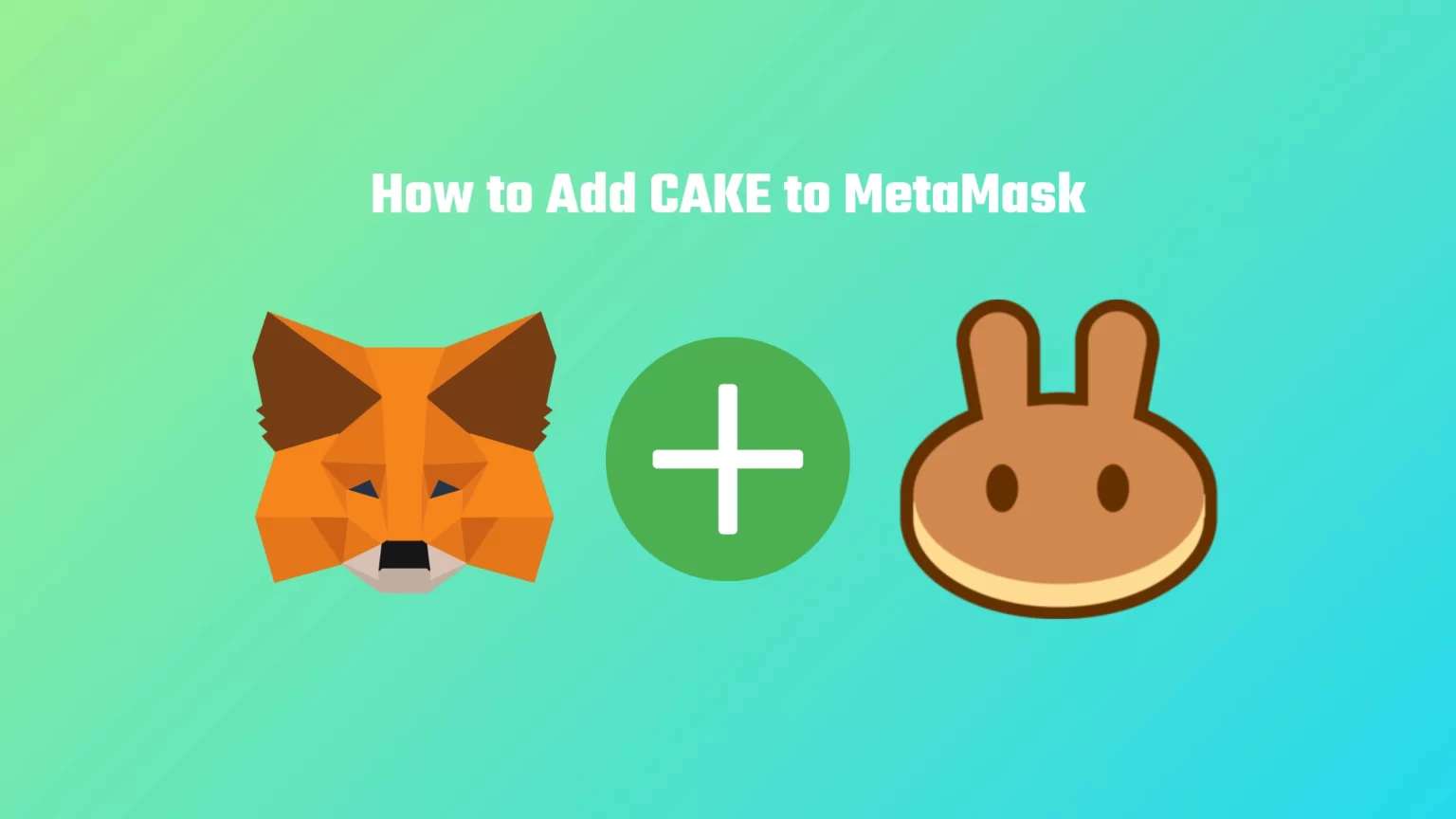CAKE is the utility token of one of the biggest decentralized exchanges built on the Binance Smart Chain, PancakeSwap.
You can use your CAKE token to earn high staking rewards by depositing liquidity. CAKE is also used as an entry fee for PancakeSwap’s lottery. Each lottery ticket costs 10 CAKE and consists of four random numbers between 1 and 14. If your ticket numbers match the winning number, you won the jackpot.
But if you want to participate in the lottery or stake your holdings, you need to add CAKE to MetaMask first. This guide will teach you how to do that in just four easy steps. Let’s dive in!
How to Add the PancakeSwap token (CAKE) to MetaMask
By default, your MetaMask wallet is connected to the Ethereum Mainnet. However, you can also connect MetaMask to other networks that share some similarities.
Other creators can copy an existing blockchain code and modify it to create a new one. A network like this is created by a fork. These networks then share the foundation. Finally, forks of Ethereum can be used in MetaMask.
The Binance Smart Chain is also a fork of Ethereum. So we’ll need to add this network first before importing CAKE as a custom token.
1. Import Binance Smart Chain as a Custom Network to MetaMask
Since the BNB chain doesn’t come prepacked with your wallet, we need to add it manually. To do so, open your MetaMask extension, click on your profile picture, and tap “Add network.”
A new window will pop up where you need to fill in the network details. Fill in:
- Network Name: Smart Chain
- New RPC URL: https://bsc-dataseed.binance.org/
- ChainID: 56
- Currency Symbol: BNB
- Block Explorer URL: https://bscscan.com
These details can be found in the official Binance guide, here.
After hitting Save, BNB Chain was successfully imported. Now what is left to do is to add CAKE itself to Metamask.
2. Ensure you are Using BNB Chain and Tap “Import tokens”
First, ensure you have the right network selected. To select the correct network on MetaMask, open the network selector drop-down menu. Since we are adding a BNB Chain token, select the newly added Smart Chain.
Now scroll down until you find an “Import tokens” button and tap it.
3. Copy the CAKE Contract Address from CoinMarketCap
Visit CAKE on CoinMarketCap and localize the contract address part.
Here you can either copy the contract address and paste it into MetaMask or have the CAKE imported automatically by clicking the little MetaMask logo.
Copy the contract address. Or, for the lazier of you, the PancakeSwap token’s contract address is: 0x0e09fabb73bd3ade0a17ecc321fd13a19e81ce82
4. Add CAKE to MetaMask as a Custom Token
Once you’ve copied the CAKE contract address, open the MetaMask extension again and paste it into the “Token Contract Address” field, which should appear after clicking the “Import custom token” button.
If you’ve pasted the correct contract address, other windows should be auto-filled, and CAKE should appear as a token symbol.
Finish by pressing the “Add custom token” button. Once you’ve successfully imported CAKE to your MetaMask wallet, it should appear as one of your tokens under the BNB Smart Chain.
Conclusion
To import CAKE to MetaMask, just two minutes of your time is enough. Start by adding BNB Chain as a custom network. Once Binance Smart Chain is available, tap import tokens on the bottom of the page and paste the CAKE contract address you got from a trusted source, like CoinMarketCap.
After that, you can connect your wallet to PancakeSwap and start yield farming or try your luck in their daily lottery.
If you ever encounter any error using PancakeSwap, don’t forget that we got a full series dedicated to troubleshooting PancakeSwap errors that you can access here.