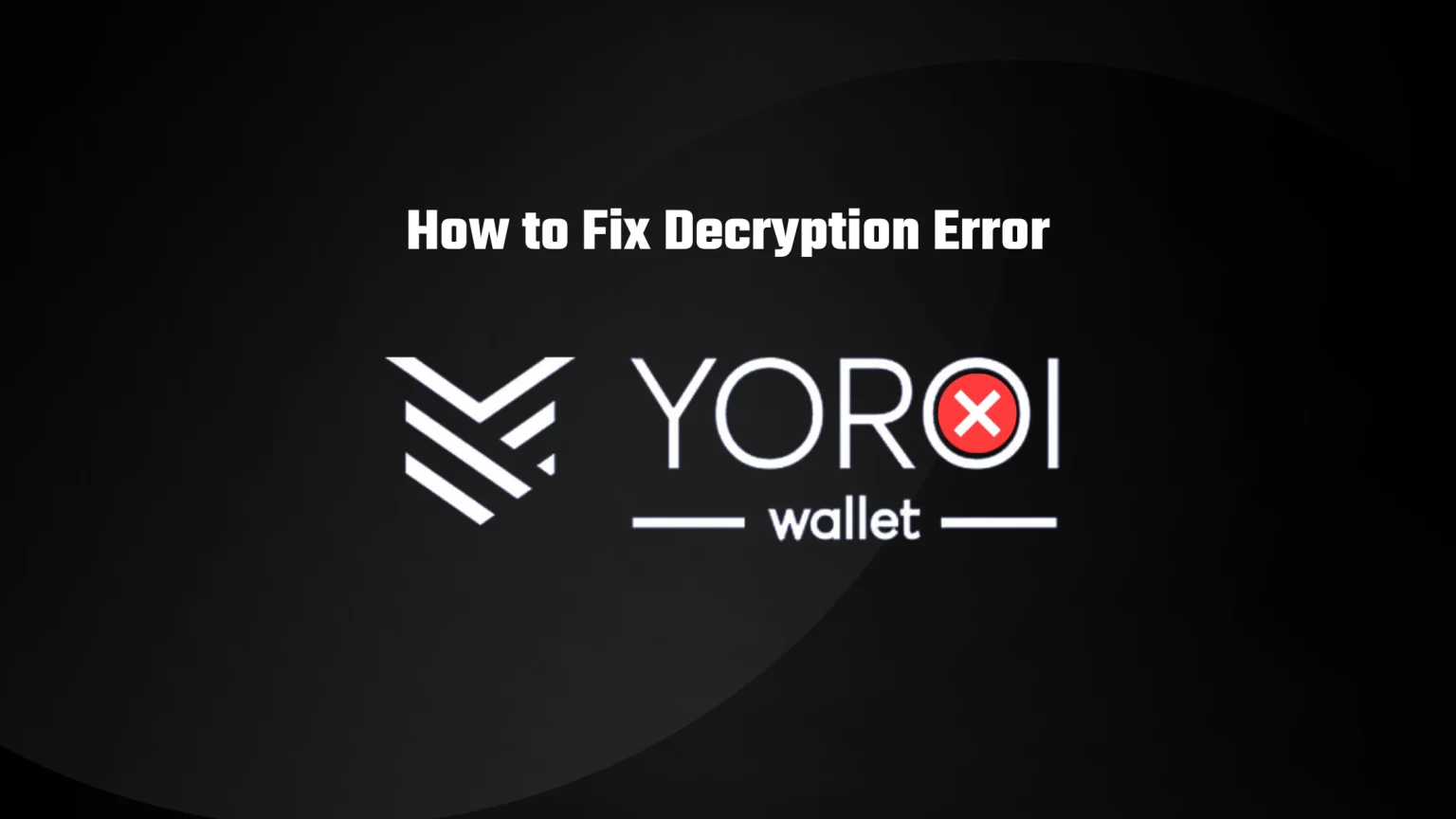Several members of our team use Yoroi Wallet almost daily. Especially for its convenient Cardano (ADA) staking options. Just recently, one of us encountered the Decryption Error on the Yoroi mobile app.
And it wouldn’t be us if we didn’t do the digging and didn’t discover its source and solution. In this article, we will briefly discuss the decryption error on Yoroi Wallet and how to fix it. Let’s dive in!
What is Decryption Error on Yoroi
This error is a variation of the “No Keyring found” type of error, which is quite common on MetaMask. This type of error means an error decrypting your private key, your wallet.
Your wallet is encrypted with your spending password, so if you are getting the “Decryption Error” on Yoroi, it means that either your password is wrong or there is another problem with the decryption.
How to fix Decryption Error on Yoroi
First, before trying to brainstorm all your password to find out which is correct, try to force reset your wallet application. If you are using the mobile app, this can be done from the device settings. To force reset your browser extension, close your browser.
And no, the simple x button on the top bar isn’t enough. You need to open your task manager, find your browser and end the task. To open windows tasks manager, you can either press and hold the CTRL, Shift, and ESC keys simultaneously. Or you can try the well-known keyboard shortcut CTRL + Alt + Delete.
If this didn’t fix your problem, it is an issue with your password. You probably think that it’s not possible, that you don’t know your password. But the issue is probably not in you, but the Yoroi application automatically capitalizes the first letter. And we bet you didn’t notice that, like many other users who encountered this issue.
For a more in-depth look at the features and functionality of this wallet, be sure to check out our complete Yoroi review.