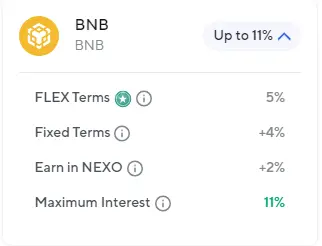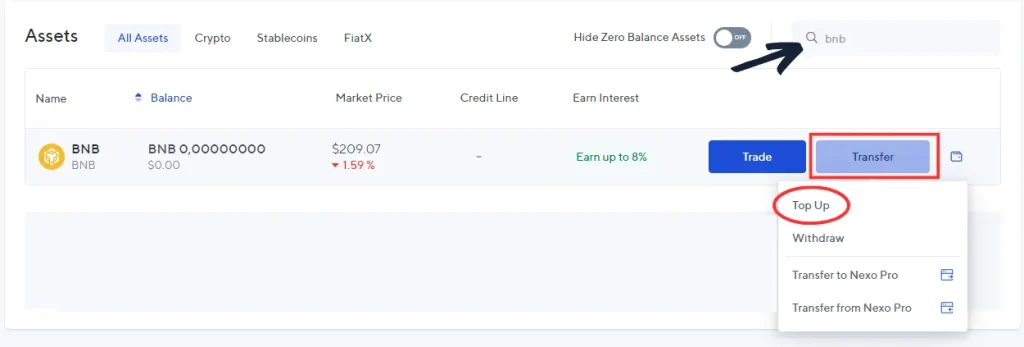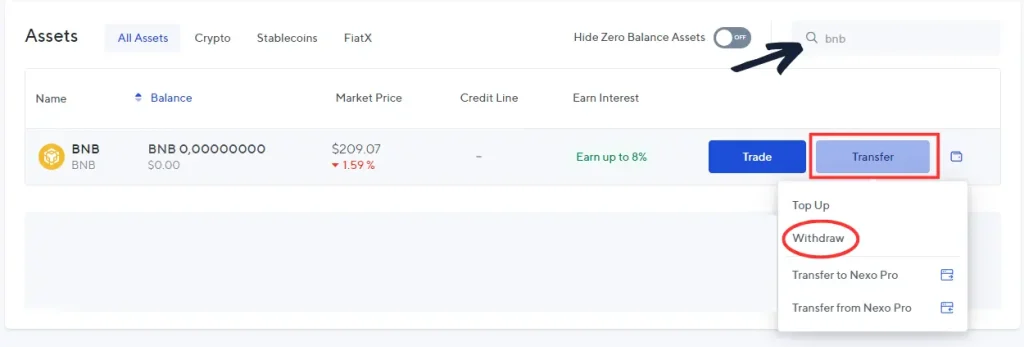If you were searching the web about this issue, you may have come across an official Nexo article stating that
Nexo does not support withdrawals of BNB through the BEP-2 network
Nexo is a popular platform focusing on crypto borrowing services. With that, you can earn interest on dozens of crypto coins and tokens, including BNB.
When you decide to earn on your BNB, Nexo currently offers up to 11% APR with daily payments. That’s quite good compared to BNB’s home platform, Binance, which offers only 2.1% APR, and you have to lock your tokens for 120 days.
In this article, we’ll take a look at how to send BNB to Nexo and, once you decide to cash on your rewards, how to withdraw it. Don’t worry, the sentence about not supporting BEP-2 doesn’t pose any issues.
Can I Send BNB to Nexo? What about Withdrawal?
First thing first, it is important to shine some light on the Binance network ecosystem.
BEP-20 and BEP-2 are two different networks. BEP-20 is the Binance Smart Chain, and BEP-20 stands for the Binance Beacon Chain.
The Smart Chain is the most used network of the two. You can see that when you check the block explorer.
Daily transactions for BEP-20 count in millions, whereas Beacon Chain has only around ten thousand transactions in the last 24 hours.
That’s also due to the fact that the Smart Chain can be added to MetaMask and is used around many dApps.
For BNB deposits, Nexo supports both of these networks.
If you purchase your tokens on Binance or other centralized exchange, you can simply choose the network that offers you lower fees. But the fee structure is usually exactly the same, so it is up to you.
However, if you want to withdraw BNB from Nexo, your only option is the BEP-20, Binance Smart Chain network.
How to Send BNB to Nexo
To send BNB to Nexo, you’ll have to select a suitable platform to purchase the tokens. If you already have some BNB in, let’s say MetaMask, you can also send it over.
Then in Nexo, find the BNB token, click on the transfer button, and select “Top Up.” Take the Nexo wallet address and fill in the transaction details. And in no time, the tokens should arrive in your Nexo account. Let’s take a look.
1. Select a Platform to Make the Withdrawal From
Usually, you will buy the tokens on some centralized exchange. They’re all competing with each other, so their fee structure is often very similar.
Here you can check the withdrawal fees for 5 biggest exchanges using the Binance Smart Chain:
| Platform | BNB Withdrawal Fee (BEP-20) |
|---|---|
| Binance | 0.0005 BNB |
| Coinbase | Gas Fees (Averaging 0.005 BNB) |
| Crypto.com | 0.02 BNB |
| Kucoin | 0.01 BNB |
| Gate.io | 0.0048 BNB |
But you can also, of course, withdraw from any non-custodial wallet like MetaMask or TrustWallet. In that case, you will always pay only the gas fees.
2. Select BNB in Nexo and Go to “Top Up”
When you visit Nexo, after signing in, you will land on your dashboard.
This dashboard contains information about ongoing promotions, highlights from the market, and, most importantly, a whole section dedicated to your holdings.
Using the search bar, search for BNB, and beside it, tap on “Transfer” and then “Top Up.”
3. Select the Correct Network and Copy your Deposit Address
This will bring you to the deposit page, where you need to select the correct deposit address.
As we discussed, Nexo supports both BEP-20 and BEP-2 networks for deposits, thus, select a network that serves you better. We’d recommend checking your exchange withdrawal fees and choosing the one that will come cheaper.
Once you select one of these networks, Nexo will give you your deposit address.
If you decide to go with the Beacon Chain, don’t forget to also get the memo. Memo is required on BEP-2, and without it, the platform won’t be able to credit the transaction to you.
You can check out our guide on What is Memo to find out why it is so important.
4. Send BNB from the Platform of your Choice to that Adress
The next step is to place a withdrawal on your platform. The process will slightly vary depending on which exchange or wallet you are using.
The withdrawal option will be somewhere in your wallet. Find it, enter a transaction for BNB either over the Binance Smart Chain or the Binance Beacon Chain, and send it over to the address you got in your Nexo account.
5. Wait for the Transaction to Confirm
After confirming your transaction, it will be sent over the blockchain to your Nexo wallet.
Both networks are incredibly fast, and you can expect your transaction to be completed in around one minute.
All the tokens you have in your Nexo wallet will automatically earn some minor interest based on their flexible program. To earn the real juicy percentages, you will have to lock your BNB for some time, usually one month.
How to Withdraw BNB from Nexo
Let’s say you have had your tokens in Nexo for several months now, and it earned you a few hundred in interest. So it is finally time to cash out on your rewards.
But how do you do that?
1. In Nexo Select “Withdraw”
Go to your Nexo dashboard, and in the assets section, search for BNB. If that’s your asset with the biggest market value, it will sit right at the top.
Tap on the “transfer” button right beside it and select the option to “Withdraw.”
2. Get your BNB Withdrawal Address
In the next step, you will have to fill a few different transaction details, from which the most important part is the withdrawal address.
Go to your wallet or exchange of choice and copy your BNB withdrawal address. Do not forget that Nexo does not support BNB withdrawal through the Beacon Chain (BEP-2). When getting your address, get the one for BEP-20 (Binance Smart Chain).
Once again, the location of this address will depend on the platform. Most usually, it can be located somewhere in your wallet.
3. Fill in the Withdrawal
With your withdrawal address in hand, go back to Nexo and fill in all the transaction details.
The network must be BEP-20. Then enter the wallet address you just copied and the amount you want to withdraw.
Nexo has this handy button “Max,” that you can tap to transfer your entire balance.
4. Wait for the Transaction to Complete
Once you place the withdrawal and confirm it, you can go to transaction history (the button is in the top menu bar) and check the progress.
There you can also find the TxID. Click that, and it will redirect you directly to the block explorer, where you can find more information about the confirmation progress.
The transaction should be fully completed in about a minute.